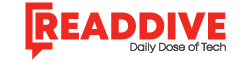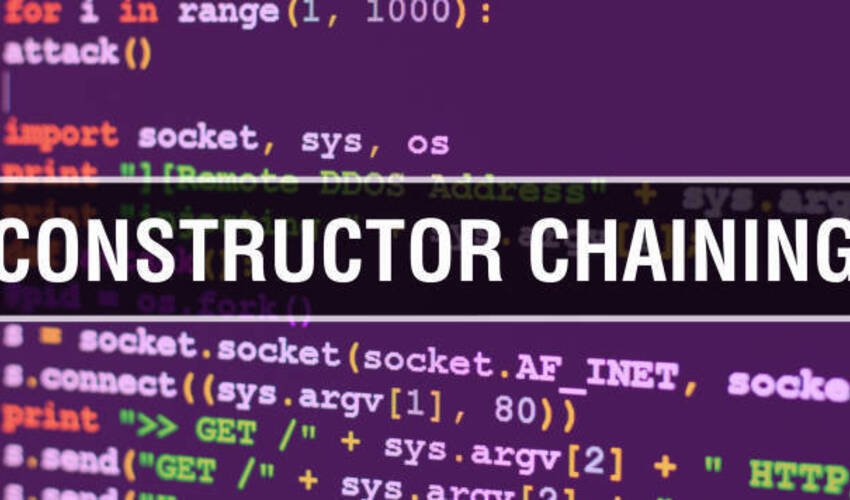Version control is essential in software development. Git is a popular tool for managing code changes. The Git Commit Command is one of the most important commands in Git. It allows developers to save changes to the repository with a clear message. This article explains the Git Commit Command, best practices, and tips for effective use.
What is the Git Commit Command?
The Git Commit Command records changes made to the local repository.
-
It saves snapshots of your project.
-
Each commit has a unique ID for tracking.
-
Commit messages explain the changes to others.
Without committing, changes remain in the working directory and are not part of the project history.
Basic Syntax of Git Commit Command
The basic syntax is simple:
-
git committells Git to create a commit. -
-mallows you to add a message describing the changes. -
Messages should be short, clear, and descriptive.
Why the Git Commit Command is Important
The Git Commit Command is essential for these reasons:
-
Tracks Progress
Each commit records what was changed and when. -
Collaboration
Team members can see who made what changes. -
Error Recovery
Commits allow you to revert to previous versions if needed. -
Documentation
Clear commit messages act as a project history guide.
Best Practices for Using the Git Commit Command
Following best practices ensures efficient project management.
1. Commit Frequently
Small, frequent commits make it easier to track changes.
-
Avoid large commits with unrelated changes.
-
Frequent commits reduce the chance of losing work.
2. Write Clear Commit Messages
A commit message should explain what was changed and why.
-
Use imperative mood: “Fix bug in login form.”
-
Keep the first line under 50 characters.
-
Optionally, add a detailed description after a blank line.
3. Group Related Changes
Commit only related changes together.
-
Example: Fixing a bug should not include style changes.
-
Separate commits make it easier to review and debug code.
4. Test Before Commit
Always test your code before committing.
-
Ensure new changes do not break existing features.
-
Commit only working and tested code for a stable history.
5. Use Branches
Use branches for features or fixes, then commit changes to the branch.
-
This avoids conflicts in the main branch.
-
Makes collaboration easier.
6. Avoid Committing Sensitive Data
Never commit passwords, API keys, or sensitive information.
-
Use
.gitignoreto exclude files. -
Keep the repository secure for all developers.
Advanced Git Commit Command Options
The Git Commit Command has several useful options:
-
git commit -a
Automatically stages modified and deleted files before committing. -
git commit --amend
Edit the last commit message or add more changes. -
git commit -v
Shows the diff in the commit editor for review before committing. -
git commit --author="Name <email>"
Specify a different author for a commit.
These options help developers work efficiently and maintain a clean history.
Examples of Effective Git Commits
Example 1: Bug Fix
-
Clear and specific message.
-
Explains exactly what the commit addresses.
Example 2: Feature Addition
-
Shows added feature and location.
-
Easy for teammates to understand the purpose.
Example 3: Refactoring
-
Explains internal improvements without changing functionality.
Benefits of Following Best Practices
Following best practices with the Git Commit Command provides many advantages:
-
Easier Collaboration: Team members understand changes quickly.
-
Better Version History: Clear commits help trace issues.
-
Improved Debugging: Smaller, related commits make identifying bugs easier.
-
Professional Development: Clean commit history shows good coding habits.
Common Mistakes to Avoid
Even experienced developers make mistakes with commits:
-
Large Commits: Avoid combining unrelated changes.
-
Vague Messages: Do not write “Fix stuff” or “Update code.”
-
Skipping Tests: Committing untested code can break the project.
-
Ignoring Branches: Committing directly to the main branch may cause conflicts.
Awareness of these mistakes ensures better project management.
Conclusion
The Git Commit Command is a critical tool for developers. It saves code changes, tracks progress, and supports collaboration. Following best practices—frequent commits, clear messages, testing, and proper branching—ensures efficient project management. By using the Git Commit Command effectively, developers maintain clean version histories, reduce errors, and improve team collaboration. Commit smartly, write meaningful messages, and your project workflow will improve significantly.
FAQs
1. What is the Git Commit Command?
It is a command that records changes in a Git repository with a descriptive message.
2. How often should I commit code?
Commit frequently with small, related changes to maintain a clear history.
3. What makes a good commit message?
Use short, clear messages in imperative mood, explaining the change and reason.
4. Can I edit a previous commit?
Yes, using git commit --amend, you can modify the last commit message or add changes.
5. Why use branches with Git commits?
Branches help organize features and fixes, reducing conflicts and improving collaboration.
Read Dive is a leading technology blog focusing on different domains like Blockchain, AI, Chatbot, Fintech, Health Tech, Software Development and Testing. For guest blogging, please feel free to contact at readdive@gmail.com.