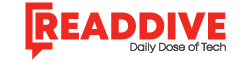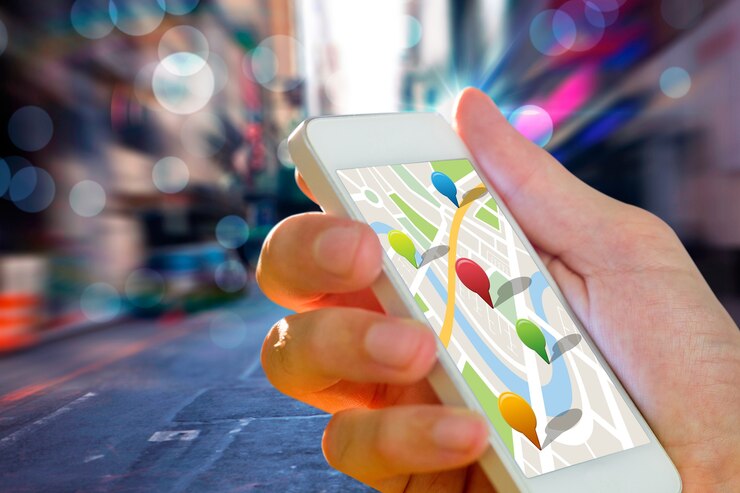Managing mobile devices within an organization is crucial for security and efficiency. Google Mobile Device Management (MDM) offers IT teams tools to manage, monitor, and secure devices effectively. Implementing best practices ensures a streamlined and secure mobile ecosystem, enhancing productivity while protecting sensitive data. This article explores actionable best practices for maximizing the benefits of Google Mobile Device Management.
What is Google Mobile Device Management?
Google Mobile Device Management is a solution within Google Workspace. It helps IT teams control Android, iOS, and other devices.
The platform allows admins to manage device settings, monitor compliance, and enforce security protocols. This centralized approach simplifies management across diverse mobile devices.
Implement a Clear Mobile Usage Policy
Establishing a well-defined mobile usage policy is critical for managing devices effectively. IT teams should:
-
Define acceptable usage for personal and corporate-owned devices.
-
Specify apps that are allowed or restricted on managed devices.
-
Educate employees on security protocols to reduce risks.
A clear policy helps align employee behavior with organizational goals while simplifying enforcement through Google Mobile Device Management.
Use BYOD-Friendly Features Effectively
Many organizations use Bring Your Own Device (BYOD) policies to reduce hardware costs and increase flexibility. Google MDM supports BYOD by offering:
-
Work Profiles: Separate personal and work data on employee devices.
-
App Management: Control access to corporate apps while respecting personal data privacy.
By leveraging these features, IT teams can balance user freedom with organizational security.
Enforce Security Protocols on All Devices
Security is a core focus of Google Mobile Device Management. IT teams should enforce essential security measures such as:
-
Strong Password Policies: Mandate complex passwords and regular updates.
-
Data Encryption: Enable encryption for devices to protect sensitive information.
-
Automatic Wipe: Configure settings to erase data from lost or stolen devices.
These protocols protect corporate data, even when devices are outside the organization’s control.
Monitor Device Compliance Regularly
Regular compliance monitoring ensures all devices adhere to organizational policies. Google MDM provides real-time insights, enabling IT teams to:
-
Detect non-compliant devices quickly.
-
Receive alerts for unauthorized access attempts.
-
Audit device activity to identify potential risks.
Proactive monitoring reduces vulnerabilities and maintains a secure mobile environment.
Use Role-Based Access for Admin Controls
Not all IT team members require full administrative access. Role-based permissions allow teams to assign specific controls based on roles.
For example:
-
Security teams manage compliance and threat response.
-
IT admins handle app installations and updates.
This segmentation minimizes errors and ensures accountability within Google Mobile Device Management.
Automate App Management
Managing apps manually for multiple devices is time-consuming. Use Google MDM’s app management features to:
-
Push updates automatically to all managed devices.
-
Restrict app downloads to pre-approved apps only.
-
Remove unnecessary apps to optimize device performance.
Automation simplifies app distribution, ensuring users have the right tools without delays.
Leverage Device Inventory for Better Oversight
Keeping track of all connected devices is essential for effective management. Google MDM provides a detailed inventory of managed devices, showing:
-
Device types and operating systems.
-
Security status, including encryption and compliance levels.
-
Ownership (corporate or personal).
Regularly reviewing this inventory helps IT teams identify outdated or non-compliant devices.
Enable Two-Factor Authentication (2FA)
Adding an extra layer of security through 2FA reduces unauthorized access risks. Google MDM supports 2FA for managed devices, ensuring that:
-
Users verify their identity with a second authentication method.
-
Only authorized users can access sensitive company data.
2FA enhances security, especially for remote or traveling employees.
Plan for Disaster Recovery
Prepare for potential issues like device theft, loss, or cyberattacks. IT teams should use Google Mobile Device Management to:
-
Configure automated data wipes for compromised devices.
-
Backup corporate data regularly to avoid losses.
-
Create a quick response plan for recovering or replacing devices.
These steps minimize disruptions during unexpected incidents.
Train Employees on Google MDM Policies
Technical tools are only as effective as their users. Educating employees on using managed devices ensures:
-
Compliance with organizational policies.
-
Awareness of security risks and preventive measures.
-
Efficient use of approved apps and resources.
Regular training sessions reduce user errors and enhance overall security.
Review and Update Policies Regularly
As technology evolves, so do security threats and organizational needs. IT teams must review and update their Google MDM policies periodically to:
-
Address new vulnerabilities.
-
Adapt to changes in mobile device technology.
-
Incorporate feedback from users and IT staff.
A dynamic approach ensures your organization stays ahead of emerging challenges.
Conclusion
Google Mobile Device Management offers IT teams a comprehensive solution for managing devices securely and efficiently. By implementing best practices like enforcing security protocols, automating app management, and regularly reviewing policies, organizations can create a seamless mobile ecosystem. With the right strategies, IT teams can maximize the benefits of Google MDM while safeguarding sensitive data and enhancing employee productivity.
Read Dive is a leading technology blog focusing on different domains like Blockchain, AI, Chatbot, Fintech, Health Tech, Software Development and Testing. For guest blogging, please feel free to contact at readdive@gmail.com.