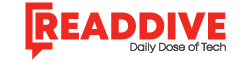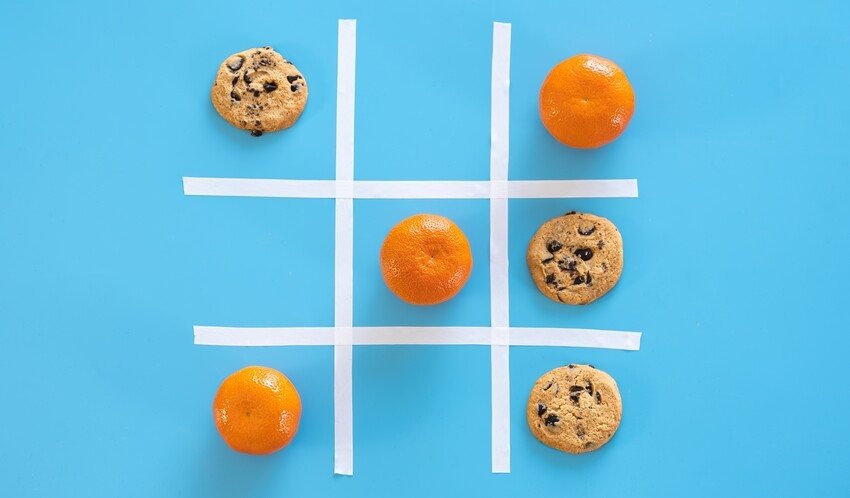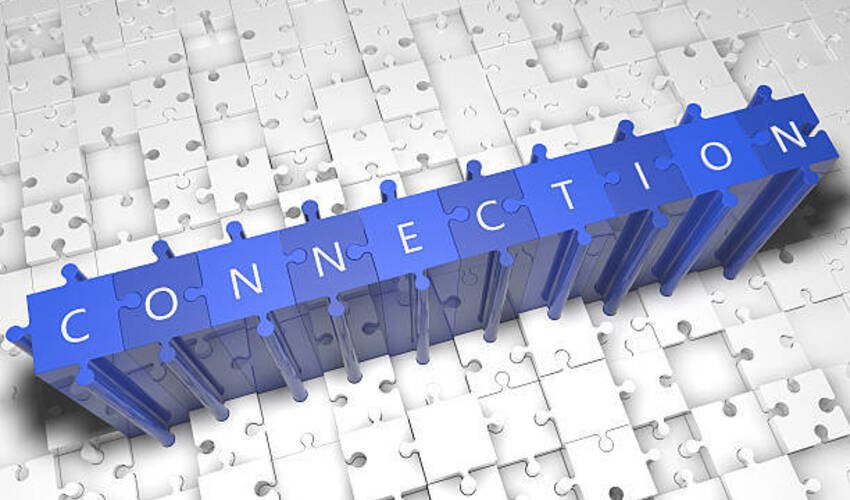In the ever-evolving world of game development, Unity has solidified its reputation as a go-to engine for both 2D and 3D game creation. Whether you’re an indie developer or part of a large studio, Unity programming offers a versatile, powerful, and user-friendly environment to bring your creative visions to life. In this article, we’ll explore the fundamentals of Unity programming, highlight the differences between 2D and 3D development, and examine how to leverage Unity’s features for scalable and immersive game design.
What is Unity Programming?
Unity programming refers to writing and integrating scripts within the Unity engine to control the behavior and interaction of game objects. Unity primarily uses C# as its scripting language, making it accessible to developers familiar with object-oriented programming. With a rich API, intuitive interface, and robust documentation, Unity allows developers to create everything from simple platformers to complex simulations.
Unity programming is not just about code. It encompasses the entire development pipeline: scene management, physics simulation, animation handling, input systems, user interface (UI) integration, networking, and performance optimization.
Setting Up Your Unity Environment
To start Unity programming, you need:
- Unity Hub: A management tool to install, update, and organize Unity versions and projects.
- Unity Editor: The main development environment where you design scenes, create assets, and write code.
- Visual Studio: The default Integrated Development Environment (IDE) for Unity scripting.
Once installed, create a new project by selecting either 2D or 3D. This choice configures the default settings and camera setup but can be adjusted later as your game evolves.
Unity Programming for 2D Game Development
2D games remain a staple in the gaming industry due to their accessibility and nostalgic appeal. Unity provides a dedicated 2D engine with components tailored to 2D physics, sprites, and UI.
Key Concepts in 2D Unity Programming
- Sprites: 2D images used for characters, objects, and backgrounds.
- Tilemaps: Efficiently create and manage grid-based environments.
- Rigidbody2D & Collider2D: Enable physics-based movement and collision detection.
- Animator & Animation Controller: Handle character movement, attack sequences, and visual effects.
- Input System: Detect keyboard, touch, or gamepad input for character control.
Sample Script for 2D Character Movement:
public class PlayerMovement : MonoBehaviour
{
public float moveSpeed = 5f;
private Rigidbody2D rb;
private Vector2 movement;
void Start()
{
rb = GetComponent<Rigidbody2D>();
}
void Update()
{
movement.x = Input.GetAxis("Horizontal");
movement.y = Input.GetAxis("Vertical");
}
void FixedUpdate()
{
rb.MovePosition(rb.position + movement * moveSpeed * Time.fixedDeltaTime);
}
}This script captures input and moves a 2D character using Rigidbody2D for physics-based interaction.
Unity Programming for 3D Game Development
3D game development with Unity opens the door to immersive environments, realistic simulations, and complex gameplay mechanics. Unity’s 3D engine includes tools for modeling, lighting, rendering, and real-time physics.
Key Concepts in 3D Unity Programming
- Meshes and Materials: Define the shape and look of 3D objects.
- Transform Component: Controls an object’s position, rotation, and scale.
- Rigidbody & Collider: Enable realistic physics and collision detection.
- NavMesh and AI: Create AI navigation and pathfinding systems.
- Camera Systems: Set up first-person, third-person, or cinematic camera controls.
- Lighting & Shading: Use lights and shaders to enhance visual fidelity.
Sample Script for 3D First-Person Controller:
public class FPSController : MonoBehaviour
{
public float speed = 5.0f;
public float mouseSensitivity = 2.0f;
private float rotationX = 0;
void Update()
{
float moveX = Input.GetAxis("Horizontal") * speed * Time.deltaTime;
float moveZ = Input.GetAxis("Vertical") * speed * Time.deltaTime;
transform.Translate(moveX, 0, moveZ);
rotationX += Input.GetAxis("Mouse X") * mouseSensitivity;
transform.localRotation = Quaternion.Euler(0, rotationX, 0);
}
}This controller enables movement and mouse look functionality typical in FPS games.
Unity Features Enhancing Game Development
- Asset Store: Access thousands of free and paid assets, scripts, tools, and templates.
- Prefabs: Reusable templates that make it easy to instantiate complex objects.
- Physics Engine: Accurate 2D and 3D physics support.
- Shader Graph: Build custom shaders visually for stunning visual effects.
- Cinemachine: Advanced camera system for smooth transitions and dynamic views.
- Timeline: Create cutscenes, animations, and in-game events.
- Unity Collaborate & Plastic SCM: Source control solutions for team projects.
- XR Toolkit: Develop VR/AR games using the same Unity programming principles.
Performance Optimization in Unity
Unity programming also involves performance management, especially in mobile and VR games. Key optimization strategies include:
- Object Pooling: Reuse objects instead of creating/destroying frequently.
- LOD (Level of Detail): Lower mesh complexity based on camera distance.
- Occlusion Culling: Prevent rendering of hidden objects.
- Profiler Tool: Analyze CPU, GPU, memory, and rendering performance.
- Garbage Collection Management: Minimize unnecessary allocations in your scripts.
Building and Exporting Games
Unity supports deployment across multiple platforms, including Windows, macOS, Android, iOS, WebGL, PlayStation, and Xbox. With a few clicks, you can build your game for different devices.
Steps to Build:
- Open File > Build Settings.
- Select your platform (e.g., PC, Android).
- Click Switch Platform if necessary.
- Set required settings in Player Settings.
- Click Build and choose a directory.
Tips for Successful Unity Programming
- Modular Code: Break functionality into reusable scripts.
- Commenting and Naming: Use clear names and comments for maintainability.
- Use Events: Reduce tight coupling using UnityEvents or C# events.
- Version Control: Always use Git or another version control system.
- Debugging: Use Debug.Log, breakpoints, and Unity Console for troubleshooting.
Real-World Applications
Unity programming isn’t limited to games. It is also used in:
- Simulations and Training: Military, aviation, and medical industries.
- Architecture and Engineering: Virtual walkthroughs and modeling.
- Film and Animation: Pre-visualization and real-time rendering.
- Education: Interactive learning tools and gamified platforms.
The Future of Unity Programming
As Unity evolves, support for high-fidelity graphics, multiplayer frameworks, machine learning, and cloud integration continues to expand. The emergence of Unity DOTS (Data-Oriented Technology Stack) allows developers to write highly optimized code for massive-scale simulations.
Conclusion
Unity programming is a gateway to creating both 2D and 3D games with professional quality and cross-platform potential. Whether you’re animating a 2D sprite or scripting a 3D AI system, Unity offers the tools and flexibility to bring your vision to life. The key lies in understanding the core principles of Unity development, adopting best practices, and continuously experimenting with new ideas.
With its active community, growing documentation, and powerful features, Unity remains a leading force in interactive development. If you’re looking to enter the world of game creation, learning Unity programming is one of the most rewarding steps you can take.
FAQs
Q1: Is Unity good for beginners?
Yes, Unity is beginner-friendly with a gentle learning curve, especially with its visual editor and vast learning resources.
Q2: What language is used in Unity programming?
Unity uses C# for scripting, known for its readability and performance.
Q3: Can I use Unity for both 2D and 3D games?
Absolutely. Unity supports robust tools for both 2D and 3D development with specialized components for each.
Q4: Is Unity free to use?
Unity has a free version for individuals and small teams. Larger enterprises require a paid license based on revenue.
Q5: How do I deploy a Unity game?
You can build your project for various platforms using the Build Settings menu and follow platform-specific guidelines.
Read Dive is a leading technology blog focusing on different domains like Blockchain, AI, Chatbot, Fintech, Health Tech, Software Development and Testing. For guest blogging, please feel free to contact at readdive@gmail.com.