
5 Tips to Improve CADs for CNC Machining
Last updated on June 23rd, 2022 at 04:24 am
The CAD (computer-aided design) files that control the CNC machine are often the most critical part of a project. The other elements, such as the bills of materials, are only necessary during manufacturing. But if the CAD file is not correct, then neither will be the manufactured product.
CNC machines are very accurate and precise, but they still rely on the reliability of a CAD file design to operate flawlessly. When you send your CAD files to a shop for machining or molding, their first step is to check and correct any errors in these digital blueprints.
Here are five tips to improve your CAD files:
Tip No. 1: Aim for a Faster and Smoother Machining
Modern CAD programs can make a part look better than the real thing. But in real life, you have to consider how difficult or time-consuming it will be to get through all those corners and curves to reach your desired surfaces.
Smoother designs are more efficient because they are easier for CNC machines to handle. Designing parts this way eliminates the need for costly secondary operations, such as chamfering outside edges and inside corners.
Keep It Clean and Simple
The more complicated your part is, the harder it is for a machinist to get it right. The CAD software should be able to create fillets and chamfers automatically while you’re drawing the part. This makes it much easier to have a smooth design.
Also, don’t try to create the part all in one file. Most CNC machining software programs are set up to split your work into multiple files and then join them together when finished. This way, you can focus on one part at a time and not have to worry about interferences between separate parts.
Make Sure the Designs are Easy to Read
CNC machines will cut out the required shape automatically. It is more important to design out unnecessary features than make small holes precise or use horizontal and vertical lines only in your drawing. Avoid diagonal, curved, and squeezed outlines for parts that can be designed with simple gaps and straight lines.
When using multiple outlines to define a single job, do not squeeze the outline at the transitions but, instead, leave it wide apart. This is easier for both you and the machine operator in understanding what needs to be done.
To make sure the designs are easy for the CNC machine to read, here are some features you should avoid as much you can:
Diagonal Lines
Avoid diagonal lines unless they’re necessary for strength. Diagonal lines are hard for machines to follow in 3D space. They require more work from the tool and may not give surfaces as precise of an appearance that horizontal or vertical lines can offer due to the regular forces working against them when cutting.
Text and Lettering
Avoid text and lettering on the part unless you can’t miss them out. Texts are very complex for machines to cut.
Very Thin Walls
If a wall is too thin, it will melt or collapse before the tool breaks through. When such thin walls are unavoidable, utilizing other manufacturing processes is more advisable and economical.
Very Minute Features
Again, these can be hard to cut accurately and may require post-machining cleanup that’s difficult to automate effectively. The feature should be large enough for the desired form to result.
Overall, avoid too many tiny parts that are hard to manufacture and inspect manually if they don’t add much strength or function to your design. Remember that you can always make a detailed, final inspection of a finished part by hand without working with small features at the CNC machine at all.
Design Holes with Standard Sizes
The most precise way to define the size of a hole is to program it in as an actual diameter. If you need a different sized hole, change the part where it’s drilled and leave everything else alone. One example is an L-shaped bracket for attaching to rails or studs that don’t need precision holes.
Tip No. 2: Use Units
If the drawings and bill of materials include metric dimensions, the CAD file should be programmed in metric measurements. If you use inches, then program it in inches. This doesn’t mean that all other data should also be given in inches—just the coordinates for machining.
Tip No. 3: Use Line Weights
The CAD software you use probably has an option to specify how thick machine-drawn lines are, and that’s a good thing. Don’t just assume the default line weight is correct—you can select a thinner or thicker line if desired and within reason. If in doubt, make your lines thicker rather than thinner. You may also want to adjust the line weights when preparing drawings for hand fabrication. Extra thin lines look best on paper but don’t show up well around CNC machines.
Tip No. 4: File Formats Matter
If you send a CAD file out for fabrication, find out if the shop or machinist prefers to receive vector files (.SVG or .DWG). These are easy for CNC machines to read and can be scaled up or down without losing quality. If your machine shop prefers raster files (.DXF, .JPG, etc.), you may need to create separate images for each material layer to more easily see which ones are topmost and which will be milled first.
Tip No. 5: Respect the Machine
Every CNC machine is different, and your CAD file must reflect this. In other words, don’t use a generic milling cut to shape an aluminum block on one machine if you know that the machine’s maximum cutting depth is 0.2 inches. You should aim for a tool that will give the correct result without any unwanted surprises.
With the CAD software of today, drawings are more precise than ever. But there is still a lot that can go wrong when sending out files for machining or molding. By following these five tips, you will be able to create cleaner, more accurate designs on your computer. If you’re having trouble with the machine, try searching online or asking questions on forums for tips other users have tried in similar situations. You may save yourself a lot of time and money.
Read Dive is a leading technology blog focusing on different domains like Blockchain, AI, Chatbot, Fintech, Health Tech, Software Development and Testing. For guest blogging, please feel free to contact at readdive@gmail.com.
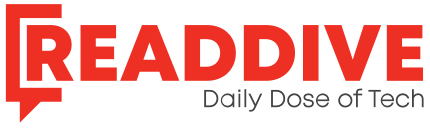
Informative post! This is a great share thank you