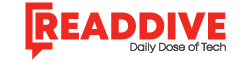Today we’re talking about how to set up your very own VPS server!
Now, I know what you’re probably thinking: “Oh no, not another boring, complicated tech guide…” But—wait for it—we’re going to do things differently.
We’ll keep it simple and turn the process into an exciting quest. Think of it as a chain of mini-challenges, with quick wins and a reward at the end. I hope you’ll enjoy the experience. Ready? Let’s begin!
Quest 1: The Hero’s Inventory — What You’ll Need
Before any quest begins, it’s essential to ensure your “backpack” is properly packed. Otherwise, you might get stuck on the very first boss. Here’s your starting inventory:
- Internet Access:
Nothing happens without a stable connection. A wired internet connection or reliable Wi-Fi (with no random disconnects!) is your best bet. - VPS Provider Account:
Sign up with an international platform that offers monthly or hourly billing options (credit card, PayPal, and sometimes cryptocurrency are accepted). Pro tip: Check reviews to ensure the provider offers quick and reliable support — it’ll save the day if anything goes wrong. - Basic Technical Skills:
- Know how to connect to a server via SSH (Terminal for Linux/macOS, or a tool like PuTTY for Windows).
- Handle basic file operations — uploading, copying, deleting unnecessary files.
- Don’t fear the command line. Even if you’re new to this, remember that most commands are just a quick web search away.
If you’re missing anything, don’t worry! There are tons of easy-to-follow guides, helpful YouTube videos, and, of course, AI assistants like ChatGPT that can answer your questions in real time. You’re not alone: even experienced admins frequently turn to Google or AI for quick help. The main thing is to stay calm, go step by step, and don’t be afraid to learn from mistakes.
- Willingness to Figure Things Out:
You don’t need to be a sysadmin or DevOps pro. What matters is not giving up when something goes sideways. Most mistakes can be solved with a bit of Googling or careful reading of system hints.
What’s next: Congrats! Your preparation is complete.
If you’ve got everything on this list, you’re ready for the next step: registering with a provider and picking your first VPS setup. Everything else you need, you’ll learn as you go.
Quest 2: Registration and Choosing Your VPS
Now we’re moving from theory into practice. In this step, you’ll sign up with a provider and select your first server.
What to do:
- Register on the website of a reputable international VPS server provider. Ensure that your preferred payment method is accepted and verify that customer support is easily accessible, in case you have any questions.
- Choose your datacenter location. Select a region that’s geographically close to your primary users or, if you’re testing, wherever it’s easiest to measure connection speed from your location.
- Pick a minimal setup for your first server: 1 vCPU, 1–2 GB RAM, 20–40 GB SSD. There’s no need to overpay for extra resources at the start.
- If you see extra options (virtualization type, reserve IPs, advanced settings), just leave the defaults. Don’t overcomplicate things in the beginning.
By the end of this stag, you should have:
- An account with a VPS provider.
- Access to your user dashboard.
- Your first virtual server is either created or ready to launch.
Double-check that you’ve received your access details and that the configuration appears correctly in your dashboard. If anything isn’t clear, don’t hesitate to reach out to support.
Preparation complete, apprentice chosen.
Now comes the fun part — your first login!
Quest 3: Installing the Operating System and Your First Login
- Choosing your operating system.
In your VPS provider’s control panel, select the OS image for installation. For most beginners, Linux (like Ubuntu or Debian) is a excellent starting point. If you need to run specialized Windows apps, pick Windows Server.
Typically, you simply select the OS you need from a dropdown menu and confirm — the rest is handled automatically.
- Getting access.
Once installation is complete, your dashboard should display your server’s technical details:● Server IP address
● Login (usually “root” for Linux or “Administrator” for Windows)
● Password or SSH key for access (for Linux/Unix), or just the password for RDP access (for Windows; you’ll connect using a Remote Desktop client, not SSH)Make sure to save these details securely—you’ll need them shortly to log in!
- First login to your server.
If you’re on Linux or macOS:
Open “Terminal” (Ctrl+Alt+T) and type: ssh root@203.0.113.5 (Replace 203.0.113.5 with your actual IP address.)
If you are using an SSH key, add the -i flag and specify your private key: ssh -i ~/.ssh/id_rsa root@203.0.113.5
If you’re on Windows:
Windows 10 and newer come with SSH, so you can open Command Prompt or PowerShell and run ssh root@your_server_ip.
If you prefer a graphical interface, you can use PuTTY instead:
- Open PuTTY, enter your server’s IP in the “Host Name” field, ensure the port is set to 22, and click “Open.”
- Log in as “root” (for Linux) and enter the password.
- If you use an SSH key, add it in PuTTY under “Connection – SSH – Auth.”
If everything is correct, you’ll see your server’s command line. If not, check your details or contact support.
Check:
- If successful, you’ll see your server’s command line or desktop environment.. It means your VPS is ready for setup.
- If you can’t connect, double-check IP, login, password, and SSH port. Still stuck? Don’t hesitate contact support — it’s completely normal for some details to need clarification.
Pro tip:
On your first login, the system might prompt you to change your password. Make sure to update it immediately and store it securely.
Quest 4: Basic Security and Setup
Now you’ve got a “clean” server. It’s time to take care of basic protection and prepare your system for action. After all, nobody wants to get hacked and have their whole inventory wiped out, right?
Essential Security Steps:
Change the admin password
Immediately after your first login, change the default password to something substantial and unique.
- For Linux: passwd
- For Windows Server, use the standard password change dialog.
Update the system
Before installing any software, update your system and all packages. This step helps patch most known vulnerabilities.
- For Ubuntu/Debian: apt update && apt upgrade
- For CentOS/AlmaLinux: yum update
Configure the firewall
Limit access to your server by only opening the ports you actually need.
- For Linux, use the built-in UFW or firewalld:
ufw allow ssh
ufw enable
- For Windows, enable the built-in firewall and open only the necessary ports (for example, for RDP).
Disable root SSH login (optional, but recommended)
This reduces the risk of automated attacks. First, create a new user with sudo privileges, then disable root login for extra security.
Take your first backup
Check if your provider’s control panel has a backup or snapshot option. Take a “snapshot” of your current system state — if something goes wrong, you’ll be able to recover quickly.
Result:
Once you’ve completed these steps, your server will be protected against common vulnerabilities and ready for further tasks. Keep in mind that security isn’t a one-time thing — it’s an ongoing process. Regularly update your system and backups, monitor logs, and avoid opening unnecessary ports..
Great job! Another tough stage completed. You’re almost there!
Quest 5: Installing Software and Launching Your Project
Your server is set up and secure — now it’s time to turn it into a real working tool for your needs.
What to do:
Install the necessary software
Decide what you’ll use your VPS for:
- For a website: install a web server (like Nginx or Apache)
- For a database: MySQL, PostgreSQL, or MongoDB
- For development: whatever language/runtime you need (Python, Node.js, PHP, etc.)
On Linux, use package managers:
- Ubuntu/Debian: apt install nginx or apt install apache2
- CentOS/AlmaLinux: yum install nginx
Upload or create your project
Deploy your site, app, bot, or any other project to the server via SFTP, SCP, or even just git clone.
Test everything
Open the necessary port (like 80 for a website) in your firewall. Check that your site or service is accessible by your server’s IP in a browser.
Backups and monitoring
Set up regular backups in your control panel (or with third-party services).
Install simple monitoring — at minimum, track CPU, RAM, and disk space (try Netdata, Munin, or built-in panel tools).
Result:
Now your server isn’t just running — it’s working for your project, and your data is protected from accidents.
What’s next:
Use your VPS to launch new ideas, expand your project, and refine your setup. You’re now fully in control.
Mini Checklist: What You Should Have on Hand
| Step | What You Have Now |
| Registration | Account with a VPS provider |
| Server Launch | IP address, login, password/SSH key |
| First Login | Access to the server via Terminal/PuTTY |
| Security | Updated system, firewall, backup |
| Software Setup | Working web server/service, your project deployed |
| Monitoring & Backup | Backups configured, monitoring/metrics in place |
Conclusion
Congratulations — quest complete!
You now have more than just a “virtual server.” You’ve built a full platform for your own ideas, experiments, and projects. What initially seemed complicated became clear and simple, step by step — no panic, just real progress.
From here, it’s all up to you: keep building, experimenting, and automating. The most exciting part of your journey has only just begun.
Thanks for reading—and happy hosting!
Read Dive is a leading technology blog focusing on different domains like Blockchain, AI, Chatbot, Fintech, Health Tech, Software Development and Testing. For guest blogging, please feel free to contact at readdive@gmail.com.