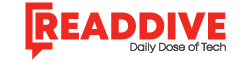If you’re job hunting this year, your LinkedIn profile and your resume should work together, like a great headline and the story that follows. This guide shows you how to add resume to LinkedIn in three simple steps, using the latest paths and settings that matter in 2025. Along the way, you’ll get practical tips to avoid upload errors, protect your privacy, and make your resume easier for recruiters and applicant tracking systems to read.
Before you upload: quick prep that saves headaches
A little prep makes everything smoother when you add your resume to LinkedIn.
- Export a clean file. Stick to PDF, DOC, or DOCX; those are the formats LinkedIn accepts most widely. File size limits reported by guides vary between 2 MB and 5 MB, so if an upload fails, compress the file or try a PDF export without heavy graphics.
- Use a clear file name. Something like Firstname_Lastname_Resume_2025.pdf looks sharp and is easier to find in a recruiter’s downloads.
- Hide personal data if needed. If you plan to show your resume publicly on your profile, remove your home address and personal phone number to reduce spam.
- Sanity-check parsing. Run your document through a Resume Parser to confirm your headings, jobs, dates, and skills are extracted correctly. If a parser struggles, many ATSs will too. Simplify formatting before you upload.
Overview: the three places your resume lives on LinkedIn
- Resume Manager (Job Application Settings): Store several versions for fast “Easy Apply” submissions. This is private until you apply.
- Profile (Featured section): Show a public, downloadable copy on your profile, good for visibility and networking.
- Easy Apply (during an application): Attach a resume on the spot while applying to a job on LinkedIn.
Below are the 3 easy steps to cover all three.
Step 1 — Upload to Resume Manager (for fast Easy Apply)
This keeps your resumes ready to attach in one click when you apply.
Desktop path (2025):
- Click Me (top right) → Settings & Privacy
- Open Data privacy (left sidebar) → Job seeking preferences
- Click Job application settings → Upload resume (or Manage your resumes)
- Choose your file and save. You can keep multiple versions to target different roles.
Notes that help:
- You can typically store several recent resumes in this area; many guides note LinkedIn keeps the most recent four for quick reuse. If you upload a fifth, the oldest one may drop off.
- If your file won’t upload, check format/size (see the prep section) and try a different browser.
When to use: Keep role-specific versions here (e.g., Product Manager, Growth Marketer, Data Analyst). Then, when you see a matching opening, attach the right version in seconds.
Step 2 — Add a public copy to your Profile (Featured)
If you want people to download your resume directly from your profile:
Desktop path:
- Go to your profile → Add profile section
- Under Recommended, choose Add featured → + → Add media
- Upload your resume, give it a short title and description, then Save.
Pro tips:
- Remove sensitive details (street address, personal phone) if you’re making it public. People can message you on LinkedIn anyway.
- Keep the file name professional; recruiters sometimes download from this section.
When to use: You’re networking, freelancing, or open to opportunities, and want your resume one click away for anyone viewing your profile.
Step 3 — Attach your resume during “Easy Apply”
When a job on LinkedIn has a blue Easy Apply button, you can attach a resume on the spot and apply to a few guided screens.
How it works:
- Open the job listing and click Easy Apply.
- Fill out the short form and click Next.
- Use Upload Resume (or choose a stored resume) and continue.
- Review and submit.
This experience is LinkedIn’s hosted application flow designed to reduce friction and boost completed applications, good for you and the employer.
When to use: You’re actively applying on LinkedIn and want a quick, reliable path, especially from mobile.
Troubleshooting: common upload and visibility issues
- “File too large” or upload fails
Some guides cite a 2 MB limit; others note 5 MB. If you see an error, export a lighter PDF (no images, no heavy icons) or compress the file. Try a second browser if it still fails. - “I can’t find my stored resumes.”
Go back to Me → Settings & Privacy → Data privacy → Job seeking preferences → Job application settings → Manage your resumes. Your most recent uploads live there for easy reuse. - “Easy Apply isn’t available.”
Some jobs route to an external site with a standard Apply button. In that case, upload your resume on the employer’s site and keep your LinkedIn profile in sync. - “I want my resume public, but not my phone number.”
Post the public copy in Featured without personal contact details. Recruiters can still reach you via LinkedIn messages.
Make your resume stand out on LinkedIn (without overthinking it)
You’ve handled how to add resume to LinkedIn. Now make that resume pull its weight:
- Match the job, not the mood. Keep 2–4 role-specific versions (e.g., “Marketing Ops,” “Paid Media,” “Content”). Store them in Resume Manager for fast switching. Many guides note LinkedIn surfaces the latest four for quick selection.
- Use a clean structure. Simple headings (Experience, Education, Skills), left-aligned dates, no text boxes. That’s easier for both recruiters and parsing tools.
- Check parseability. Run it through a Resume Parser and fix anything that breaks (weird bullets, tables, headers/footers).
- Name everything clearly. Titles like Firstname_Lastname_Resume_Product_Manager.pdf help busy hiring teams.
- Keep profile + resume aligned. Your headline, About section, and top skills should echo the resume you attach. That alignment helps relevance and reduces confusion.
- Be careful when job searching quietly. Use recruiter-only visibility for “Open to Work,” and turn off profile-edit notifications to avoid pinging coworkers.
Mobile quick guide (because you will do this on your phone)
- Resume Manager: In the app, open your profile menu → Settings & Privacy → Data privacy → Job seeking preferences → Job application settings → upload/manage resumes. (Menu labels on mobile mirror desktop, even if the path takes a few extra taps.)
- Featured resume on profile: Go to your profile → Add section → Featured → Media → upload.
- Easy Apply on the go: Open the posting, tap Easy Apply, attach a stored resume or upload a new one, review, and send.
FAQ: straight answers to things people ask every day
Is it better to upload PDF or DOCX?
Both work. PDFs keep layout consistent and are safe for public sharing. DOC/DOCX are fine for Easy Apply and ATS reading. If you see upload issues, try PDF first.
Can I keep more than one resume on LinkedIn?
Yes, many sources note LinkedIn stores your most recent four for quick reuse. Keep distinct versions by role.
Where do I delete or replace a resume?
Go to Settings & Privacy → Data privacy → Job seeking preferences → Job application settings → Manage your resumes. Delete, then upload a new version.
Will everyone see the resume I upload?
No. Resumes in Resume Manager are private until attached to an application. If you want a public copy, add it to the Featured section on your profile (and remove sensitive details first).
What if the job has only “Apply,” not “Easy Apply”?
That sends you to the company’s site. Use your stored resume as the base, but always follow the employer’s instructions on their application page.
Copy-ready checklist (use this in your to-do app)
- Upload to Resume Manager: Me → Settings & Privacy → Data privacy → Job seeking preferences → Job application settings → Upload resume (keep 2–4 targeted versions).
- Add to Profile (Featured): Profile → Add profile section → Recommended → Add featured → Add media (public, downloadable copy, no sensitive info).
- Attach via Easy Apply: Job posting → Easy Apply → Upload/choose resume → Review → Submit.
Wrap-up: How to add a resume to LinkedIn
Now you know how to add a resume to LinkedIn the smart way in 2025, stored for quick applications, visible on your profile when you want it, and simple to update. Keep a few targeted versions in Resume Manager, post a public copy in Featured only if it serves your goals, and let a Resume Parser be your last quality gate before every upload. Do this once, keep it tidy, and your LinkedIn + resume combo will do what it should: open doors.
Read Dive is a leading technology blog focusing on different domains like Blockchain, AI, Chatbot, Fintech, Health Tech, Software Development and Testing. For guest blogging, please feel free to contact at readdive@gmail.com.