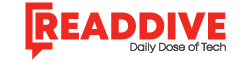How to Share Your Google Calendar (Without Making a Mess)
Okay. So you’ve got your Google Calendar all set up. Color-coded. Recurring events sorted. Zoom links? Embedded like a pro. But now someone asks you to share it. And suddenly, you’re digging through menus like it’s 2007 again.
Let’s fix that.
Also—yes, there’s a better way to manage all this (spoiler: https://wellpin.io/).
Why You Might Want to Share Your Google Calendar
Sharing your calendar isn’t just for assistants and social managers anymore. Maybe you’re coordinating with your partner. Or your team. Or trying to plan a surprise party without 47 group texts.
Sharing makes the chaos slightly less… chaotic.
And depending on how you do it, you can control what people see (and what they don’t).
Quick Guide: How to Share Your Google Calendar
You want steps? You got steps.
1. Open Google Calendar
Yeah, duh. But make sure you’re using a browser—not the app. The sharing options are better there.
2. Find “My calendars” on the left
Hover over the calendar you want to share → Click the three vertical dots → Settings and sharing.
This part trips people up. Don’t overthink it.
3. Choose Who Can See It
Scroll to “Share with specific people”. Add their email. Set permission levels:
- See only free/busy – For nosy coworkers.
- See all event details – For actual collaborators.
- Make changes – For chaos agents or trusted teammates.
Or if you’re really brave: scroll up to “Access permissions for events” and toggle “Make available to public.” (Maybe don’t.)
How to Share a Google Calendar Link
Okay, now let’s talk links. You don’t always want to invite people manually. Sometimes you just want to send a damn link.
Go to Settings and Sharing → Scroll down to “Integrate calendar” → Copy the public URL or secret iCal address.
- Use the public link if you’re okay with everyone seeing it.
- Use the iCal link if someone needs to subscribe in Outlook, Apple Calendar, or some weird ancient CRM your boss refuses to replace.
A Better Way to Share Calendars? Try Wellpin.
Now here’s where it gets fun.
If you’ve got multiple calendars (personal, work, side hustle, dog’s vet schedule), you know how clunky it gets managing who sees what. Google Calendar’s sharing is… fine. But not amazing.
That’s why I switched to Wellpin — a scheduling assistant that lets you:
- Combine calendars from different platforms (Google, Outlook, iCloud)
- Set availability rules (no meetings before 10am ever again)
- Share custom scheduling links that update automatically
- Control privacy settings like a pro
And it actually looks good.
FAQs About Sharing Google Calendar
Can I share my Google Calendar with someone who doesn’t have Gmail?
Yep. Just use the public link or send the iCal URL. They can view it in most calendar apps.
Can people edit events on my calendar?
Only if you give them “Make changes” permission. Otherwise, they’re just observers.
How do I stop sharing later?
Go back to Settings and Sharing → Remove the person or toggle off “Make available to public.” Easy.
Final Thoughts (Before You Forget Again)
Sharing your calendar shouldn’t feel like defusing a bomb.
Just remember:
- Use browser settings, not the mobile app.
- Decide who should see what.
- Don’t overshare (unless you want people seeing your dentist appointments).
Or… skip the mess altogether and use Wellpin.io. You’ll wonder how you ever managed without it.
Read Dive is a leading technology blog focusing on different domains like Blockchain, AI, Chatbot, Fintech, Health Tech, Software Development and Testing. For guest blogging, please feel free to contact at readdive@gmail.com.