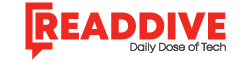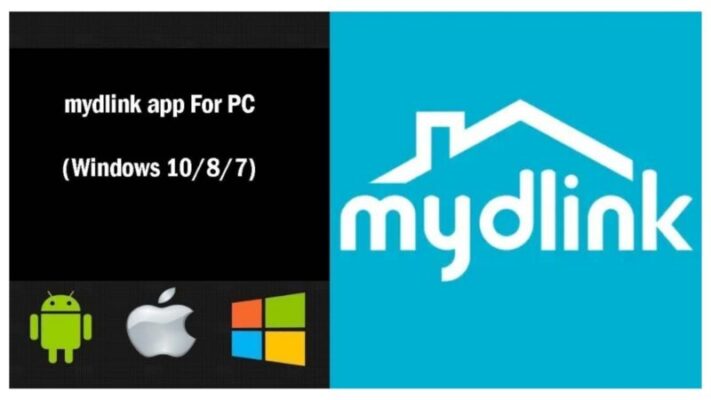Cloud cameras are treated as the main aspect of security. You can connect and operate your cloud camera and router with the Mydlink lite app. Mydlink lite download can save you from the insecurity of your desired places. It’s a simple Android app offered and refined by D-link Corporation.
With the Mydlink lite app, it’s easy to understand your cloud services. This app will support you to charge your IP cameras, DVRs too. Mydlink lite app shows live videos of your desired places with connected cloud cameras. And the most alluring thing is you can engage with your places anywhere, any time.
How Do I Register for a Mydlink Account?
With a mydlink enabled device, you can register for a mydlink app account. And with this valid account, you can use mydlink clouds services. Mydlink lite download (softformac) can make this more easily with your MAC.
Here are some steps to follow, how to register your Mydlink account with Mydlink enabled product.
These steps are for cloud cameras or NVR owners:
- Go for mydlink.com and select setup wizard.
- Download as for your device model and operating system supports.
- If you find it as a zip file, then first unzip it.
Run the setup wizard and go next to set up the device as the instructions said.
- At the end of the setup wizard, you need to sign up for a mydlink account.
For cloud router owners:
Open your MAC browser and search for http://dlinkrouter.local. or http://dlinkrouter to enter the router’s web. Launch the setup wizard to run your router, and near the end, sign up for an account of Mydlink.
You also can access SETUP > mydlink settings. Here you can register your device and sign up for an account.
What Should I Do If I Have Installation Issues in Mac Os?
There are two types of quick fixes for these installation issues. Here we will discuss the solution for Chrome and Firefox browsers.
For Chrome browser:
You have already installed your mydlink services. But you find a message that said, ‘The Mydlink services plug-in needs to be installed.’ You cannot access the device list; then it might be uPlayer plug-in is closed by Chrome. To set up this, please follow the steps-
- In your browser, search for ”chrome://flags/#enable-npapi.”
- Here you will find Enable NPAPI, tap Enable for this.
- Below this page, look for Relaunch Now and click.
- Go to your browser and search for mydlink.com.
- Tap the icon of plug-in blocked and click ‘Always allow plugins on us.mydlink.com.’
- Tap ‘Done’ to complete the process.
For Firefox browser:
- Go for the Tools and then plugins.
- Set uplayer services as ‘Ask to Activate.’
- From the URL, select the red plugin icon.
- Here click Allow and remember after that tap ok.
How Do I Set up a Mydlink Enabled Cloud Camera?
To set up your mydlink enabled cloud cameras, first of all, follow the directions given below.
- On your camera, you will see an ethernet port. Connect one point of the ethernet cable to your camera and the other point to your router or on your PC for configuration.
- Go for mydlink.com and download the setup wizard as your device and the operating system required.
- Before running the system, unzip the setup wizard zip file.
- To develop your cloud cameras with mydlink setup, go along with the instructions.
How Do I Configure My Camera’s Wireless Settings?
If you are having some issues with configuring your cloud cameras, go through this wireless settings section. Follow the steps-
- Open your MAC browser and search with your device’s IP address. Click on the go or enter.
- Log in with your username and type your password to get access.
- Click wireless setup, and here you will find the setup menu, click it.
- Tap enable and save it.
- Choose SSID, the wireless name, and password in the pre-shared field.
- Then click the save button.
- For extra security, there you will find three choices: None, WEP, and WPA-PSK / WPA2-PSK. Select the same method that is used by your device.
How You Can Download and Install the Mydlink Lite App For MAC
At this very moment, the Mydlink lite app is not available for MAC. To run and enjoy this Mydlink productivity app on your MAC, you need to use an emulator. First things first, so you need to search for an emulator on your MAC store or browser. Search for Bluestacks or Nox player app.
When you search on the web, you will see that most of the suggestion goes for Bluestacks. So, here we also give you the recommendation for downloading the Bluestacks emulator software. Further, when you are troubling with the Bluestacks app, you will find the solutions effortlessly.
Download Bluestacks:
First, search on the search bar for Bluestacks software and download Bluestacks it’s official site. Bluestacks is free, and it never displays ADs; apart from this, it’s a very reliable emulator app.
Installation procedure:
When the downloading process is completed, set up Bluestacks on your MAC to install it completely. On the home screen of your MAC, you will find the icon of the Bluestacks if you install it successfully.
Sign in with Google Account:
Click on the icon of the Bluestacks and search Google play store on the emulator. Sign in with a real Gmail or create a new one and simply press your pass. Give a strong password when you are opening a new account to secure it.
Search and install:
When you get access to the Google store, search for the Mydlink lite app on the search bar. Click on the icon of Mydlink lite and tap the install option. Without fail, within a few seconds, mydlink lite will download and install on your MAC.
Open Mydlink lite App on MAC:
Go to the system app; you will see the downloaded app. Click on the icon of the Mydlink lite app and start using this on your cloud cameras.
Read Dive is a leading technology blog focusing on different domains like Blockchain, AI, Chatbot, Fintech, Health Tech, Software Development and Testing. For guest blogging, please feel free to contact at readdive@gmail.com.