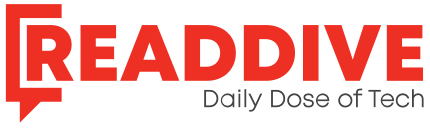Save Your Page: How to Convert URL to PDF Formats
Last updated on June 23rd, 2022 at 04:26 am
Technology and the internet are incredible. There are so many things we can do, so many ways to connect, create and discover using the web and our computers. But sometimes the simple things can seem impossible to do.
Such as saving a webpage as a PDF. If you’re nodding your head in agreement, you’ve come to the right place. Keep reading to find out how to convert URL to PDF format simply and effectively.
Save Webpage to PDF Using Print Function
Using the ‘Print’ function works on most browsers and is by far the most simple and effective way to save to PDF.
For Windows computers, you can use the shortcut Ctrl + P and on Mac, it’s Command + C to open the ‘Print’ window.
You can also right-click anywhere on the page that you’d like to save and choose ‘Print’ in the drop-down menu.
When the ‘Print’ box pops up change the destination to ‘Save as PDF’. The options may have slightly different wording on different types of browsers but as long as you’re seeing ‘to PDF’, you’re good to go.
Don’t choose the ‘Microsoft Print to PDF’ option as it won’t save as a searchable PDF but as an image instead.
Once the destination has been changed you’ll click ‘Save’ and a box will appear where you can choose the folder and rename the file.
Simple, right?
URL to PDF on Different Browsers
Most browsers work with the above steps mentioned. However, Safari and Firefox are a little different.
Safari has two ways to save a webpage as a PDF. You can use the above method. Alternatively, on Safari active you can choose the ‘File’ option on the menu bar and then ‘Export as PDF’.
Firefox, on the other hand, doesn’t have a PDF printer function. If you’re using this browser you’ll need to use the ‘Microsoft Print to PDF’ function in the ‘Print’ pop-up box.
Extensions and Web Tools to Convert URL to PDF
Using the ‘Print’ function will allow you to quickly save a webpage as a PDF. But what if you’d like to create specific PDFs or customize them in any way? Lucky for you, there are tons of extensions and tools that allow you to do just that.
For example, creating a PDF in asp.net and editing it as you want, couldn’t be easier.
You can also have a look at PDFShift that offers a great free version and Paperplane that has a complex package that may be useful for businesses.
Making URL Conversions Easy
Are you surprised at how easy it is to convert URL to PDF? Once you have the hang of it you’ll be creating and editing PDFs in a couple of minutes. Remember to try out some of the helpful web tools and extensions if you want to be able to customize and edit the PDFs.
If you found this article helpful, keep exploring our site for more tech tips!
Read Dive is a leading technology blog focusing on different domains like Blockchain, AI, Chatbot, Fintech, Health Tech, Software Development and Testing. For guest blogging, please feel free to contact at readdive@gmail.com.