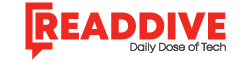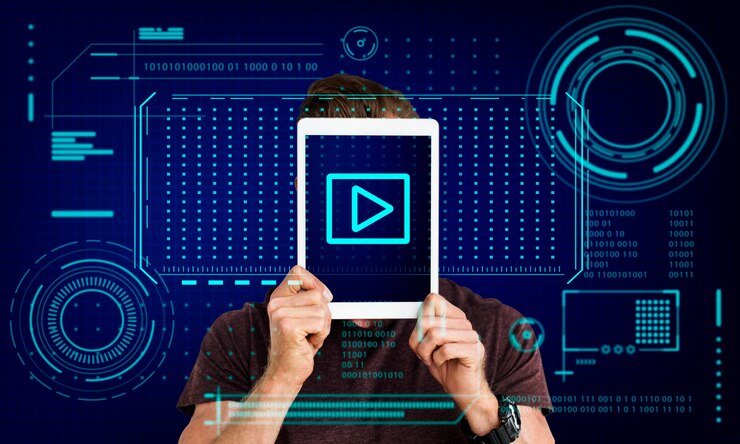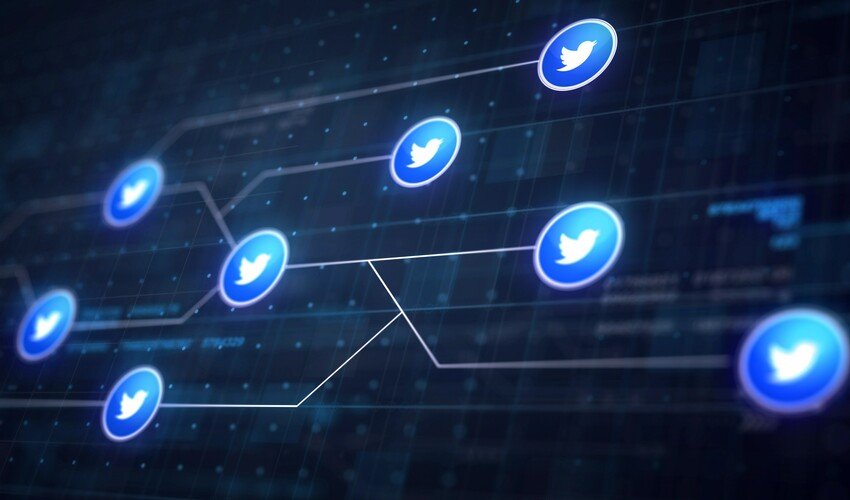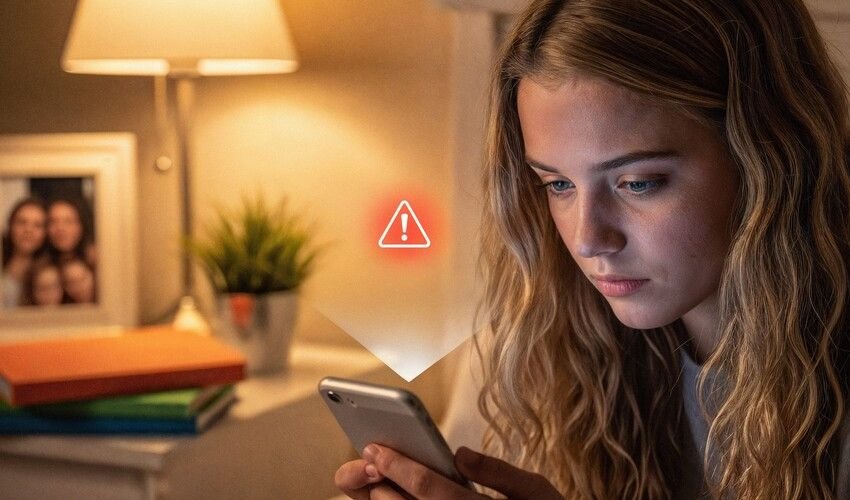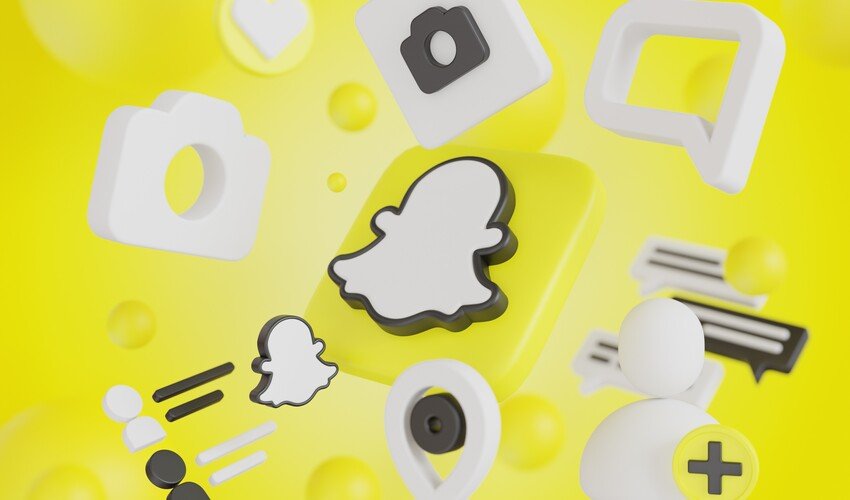YouTube is one of the most popular platforms for watching videos, but sometimes you may want to download videos in high quality (1080p) for offline viewing. However, downloading YouTube videos in 1080p can sometimes come with issues, like videos downloading in lower quality, slow download speeds, or even errors. In this article, we will walk through some common problems and solutions to help you download YouTube videos in 1080p without any hassle.
Why Download YouTube Videos in 1080p?
Before we get into the troubleshooting tips, let’s quickly look at why 1080p is a good option for downloading YouTube videos:
-
Clear and Sharp Quality: 1080p gives you Full HD video, making your viewing experience much better, especially on larger screens.
-
Offline Convenience: You can watch downloaded videos anytime, even without an internet connection.
-
Preserve Original Quality: By downloading videos in 1080p, you avoid any loss of quality that might happen when streaming.
Common Problems When Downloading YouTube Videos in 1080p
Here are some of the most common problems people face when trying to download YouTube videos in 1080p:
-
Video Quality Issues: Sometimes, despite choosing 1080p, the video downloads in a lower resolution.
-
Slow Download Speeds: The download process can be slow, especially for large videos in 1080p.
-
Downloader Compatibility: Some downloaders might not support 1080p or might have trouble downloading in high quality.
-
Errors During Download: You might see error messages like “Download failed” or “Video unavailable,” which can be frustrating.
Tips for Troubleshooting YouTube Video Download in 1080p
1. Make Sure You Are Selecting 1080p Resolution
Sometimes, the video might download in a lower resolution because you haven’t selected 1080p properly in the downloader.
-
Solution: Check the settings of your downloader to make sure you are choosing the 1080p (Full HD) option before starting the download. If 1080p is not available, it might be because the video wasn’t uploaded in that resolution, or the downloader doesn’t support it.
2. Use a Good YouTube Video Downloader
Not all downloaders support downloading YouTube videos in 1080p. Some free tools may only let you download videos in lower resolutions.
-
Solution: Choose a downloader that supports 1080p downloads. Some reliable tools are:
-
4K Video Downloader: This is one of the best tools for downloading YouTube videos in 1080p or even higher.
-
YTD Video Downloader: Another great option for downloading in high resolution.
-
JDownloader: A free, open-source downloader that supports YouTube videos in 1080p.
-
Always check the features of the downloader to make sure it supports 1080p before you start downloading.
3. Check Your Internet Connection
A slow internet connection is one of the most common reasons for slow downloads or failed downloads, especially for larger videos in 1080p.
-
Solution: Check your internet speed using a speed test tool. For smooth downloads, your speed should be at least 3-5 Mbps for 1080p videos. If the speed is lower, try the following:
-
Pause other downloads or streaming activities.
-
If possible, use a wired connection instead of Wi-Fi.
-
Try downloading during off-peak hours when the internet is less congested.
-
4. Ensure the Video is Available in 1080p
Not all YouTube videos are uploaded in 1080p. Some may only be available in lower resolutions like 720p or 480p.
-
Solution: Before attempting to download, check the video on YouTube to see which resolutions are available. Right-click on the video and select “Stats for Nerds” (in Chrome) to see the available resolution options. If 1080p is not available, you will have to settle for the highest available quality.
5. Clear Cache or Try a Different Downloader
If your downloader is not working or you are facing errors, the problem might be due to an outdated cache or temporary bug in the software.
-
Solution: Clear the cache of the downloader or restart the application. You can also try using a different downloader to see if that resolves the issue.
6. Update Your Video Downloader
If you’re using an older version of the downloader, it might not support the latest YouTube video formats or could have bugs.
-
Solution: Check for updates in your downloader’s settings or visit the website to download the latest version. Updating your downloader can fix many issues and improve compatibility with YouTube.
7. Bypass Geo-Restrictions and Privacy Settings
Sometimes, YouTube videos are geo-blocked (not available in certain countries) or set to private, preventing you from downloading them.
-
Solution: If the video is restricted in your region, use a VPN (Virtual Private Network) to change your IP address to a region where the video is available. If the video is private, you’ll need permission from the video creator to access it.
8. Use Download Management Features for Faster Downloads
Downloading 1080p videos can take a while, and interruptions (like internet connection drops) can cause the download to fail.
-
Solution: Use a downloader that has pause and resume features. This way, you can pause a download if needed and continue it later without starting from scratch. This is especially useful for large HD videos.
9. Try Downloading Videos in Different Formats
Sometimes, the downloader might struggle with specific video formats like MP4 or WebM, leading to problems during the download.
-
Solution: If your downloader allows you to choose the format, try downloading the video in a different format (like MP4 or MKV). MP4 is the most commonly supported format and usually works best for high-quality downloads.
10. Check for Issues with YouTube or the Downloader
There might be issues on YouTube’s side (like server problems, video removals, or updates), or your downloader might be experiencing bugs.
-
Solution: If the video download fails, try downloading a different video to see if the issue is with the specific video. You can also check the official website of your downloader to see if there are any known issues or updates.
Conclusion
Downloading YouTube videos in 1080p resolution allows you to enjoy high-quality content offline. However, problems like slow downloads, quality issues, and error messages can sometimes arise. By following the troubleshooting tips in this guide, you can solve these problems and enjoy smooth, high-quality video downloads.
Remember to use a reliable video downloader, check your internet speed, and ensure the video is available in 1080p. With the right tools and settings, downloading YouTube videos in 1080p can be quick, easy, and hassle-free.
Read Dive is a leading technology blog focusing on different domains like Blockchain, AI, Chatbot, Fintech, Health Tech, Software Development and Testing. For guest blogging, please feel free to contact at readdive@gmail.com.