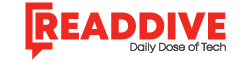Venmo has become one of the most popular peer-to-peer payment apps in the United States, making it simple to send and receive money instantly. However, one common issue users encounter is the dreaded “lost connection with bank” error. This can be frustrating, especially when you need to transfer funds quickly. Understanding why this happens and how to fix it can save you time and stress.
Why Venmo Loses Connection With Your Bank
There are several reasons why Venmo may lose its connection with your bank:
- Bank Security Updates
Many banks update their security settings regularly. If Venmo doesn’t have the updated authentication, the connection may break. - Incorrect Login Credentials
If you recently changed your online banking password or username and didn’t update it in Venmo, the app may lose access. - Two-Factor Authentication (2FA) Issues
Some banks require additional verification steps. If Venmo cannot complete them automatically, it may show a lost connection error. - Outdated Venmo App
Running an older version of the app can cause compatibility problems with your bank’s servers. - Temporary Bank Server Issues
Sometimes, the problem isn’t on Venmo’s side. If your bank’s servers are undergoing maintenance, connections may temporarily fail. - Plaid Integration Errors
Venmo uses Plaid (a financial services platform) to connect with banks. If Plaid experiences outages, Venmo may also lose connection.
How to Fix the “Lost Connection With Bank” Error
Here are some troubleshooting steps that usually work:
1. Re-Link Your Bank Account
- Open the Venmo app.
- Go to Settings > Payment Methods.
- Remove your bank account, then re-add it using your updated login credentials.
2. Update Your Online Banking Info
If you changed your password recently, enter the new details in Venmo to re-establish access.
3. Use Manual Verification
If automatic linking fails, Venmo lets you verify your account manually by confirming small test deposits (usually two small amounts under $1).
4. Update the Venmo App
Check your device’s app store for the latest version of Venmo. Updates often include fixes for connectivity issues.
5. Check Bank Status
Visit your bank’s website or contact customer support to see if they’re experiencing downtime.
6. Disable VPN or Firewall
If you’re using a VPN or a strict firewall, Venmo may struggle to verify your banking details. Temporarily disabling them may help.
7. Contact Venmo Support
If all else fails, reach out to Venmo’s customer service for assistance. They may provide account-specific troubleshooting steps.
Preventing Future Bank Connection Issues
To minimize the chances of losing connection again:
- Keep your Venmo app updated.
- Notify your bank of frequent third-party app usage, as some banks flag suspicious connections.
- Enable push notifications so you’re alerted if Venmo detects issues.
- Always update your Venmo account immediately after changing banking credentials.
Conclusion
When Venmo loses connection with your bank, it usually comes down to login changes, security settings, or temporary server problems. The good news is that most issues can be easily resolved by re-linking your account or updating your credentials. By keeping your app and banking info up to date, you can ensure smooth transactions without disruptions.
Read Dive is a leading technology blog focusing on different domains like Blockchain, AI, Chatbot, Fintech, Health Tech, Software Development and Testing. For guest blogging, please feel free to contact at readdive@gmail.com.