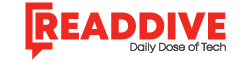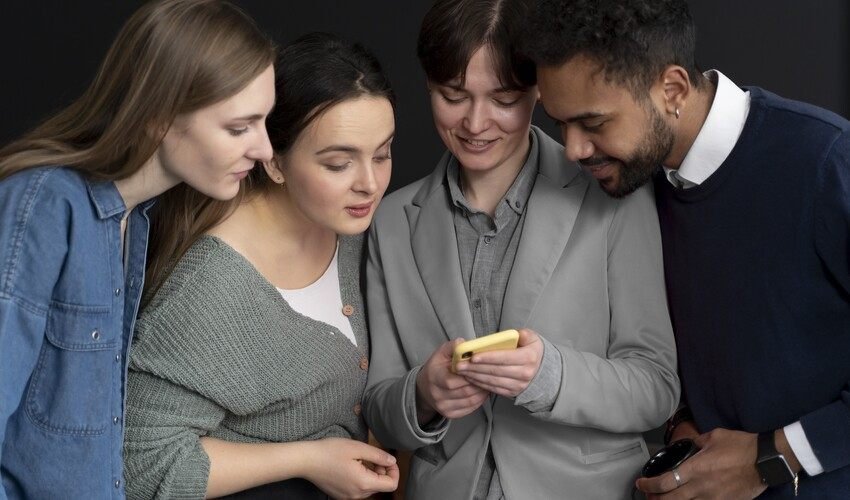Let’s be honest — the idea of managing a VPS (Virtual Private Server) without a system administrator sounds either thrilling or terrifying. Maybe both. You’re probably wondering: Can I really pull this off solo? Or will I end up knee-deep in error logs, regretting every click?
Well, I’ve been there. And today, I want to walk you through what it actually takes to run a VPS on your own — no jargon, no gatekeeping, just a real talk between two curious minds.
What Is a VPS, and Why Should You Care?
Imagine renting a small apartment in a giant building. You get your own space, your own keys, and the freedom to decorate — but you still share the plumbing and electricity with others. That’s a VPS in a nutshell.
It’s a slice of a physical server, isolated just enough to give you control, but not so much that you’re completely on your own. You can host websites, run apps, set up game servers, or even build a VPN. The possibilities are endless — if you know what you’re doing.
But here’s the twist: unlike shared hosting, a VPS doesn’t come with a concierge. You’re the one changing the lightbulbs and unclogging the sink. So let’s talk tools.
The Core Skills You’ll Absolutely Need
Linux Basics — Your New Best Friend (In Detail)
So, you’ve decided to run a VPS. That means — unless you’ve gone the rare and expensive route of Windows Server — you’re stepping into the world of Linux. Welcome to the command line jungle. Don’t worry, though. You don’t need to grow a beard, wear a hoodie, and start quoting “The Matrix” to survive here. You just need a solid grasp of a few essential tools and concepts.
Let’s break it down like I’m sitting next to you, coffee in hand, showing you the ropes.
🧭 Navigating Directories: Your First Steps in the Wild
Linux is like a giant filing cabinet. Everything — and I mean everything — lives in a folder. To move around, you’ll use a few trusty commands:
- pwd — Print Working Directory. This tells you where you are. Like checking your GPS.
- ls — List. Shows you what’s inside the current folder. Add -l for detailed info, or -a to see hidden files.
- cd — Change Directory. This is how you move. cd /var/www takes you to the web server folder. cd .. moves you up one level.
Think of it like walking through a house. pwd tells you you’re in the kitchen. ls shows you the fridge, the table, and that suspicious Tupperware. cd lets you walk into the living room.
👉 Real-life tip: If you ever get lost, just type cd ~ to go back to your home directory. It’s your safe zone.
✍️ Editing Files: Choose Your Weapon
Sooner or later, you’ll need to tweak a config file. Maybe to set up your web server, or fix a broken setting. That’s when you meet the editors:
- nano — The friendliest option. Simple, intuitive, and perfect for beginners.
- vim or vi — Powerful, fast, and… confusing at first. But once mastered, it’s like wielding a lightsaber.
Here’s a quick comparison:
| Editor | Pros | Cons |
| nano | Easy to use, clear commands at bottom | Limited features |
| vim | Extremely powerful, fast | Steep learning curve |
| vi | Lightweight, always available | Even less friendly than vim |
My advice? Start with nano. Graduate to Vim when you’re ready to feel like a Linux ninja.
Example:
bash
nano /etc/nginx/nginx.conf
This opens the Nginx config file. Make your changes, hit Ctrl + O to save, Ctrl + X to exit. Boom.
🔐 Permissions: Who Can Do What
Linux is picky about who touches what. And that’s a good thing. You don’t want random scripts messing with your system files.
Here’s the trio of commands you’ll use:
- chmod — Change Mode. Controls who can read, write, or execute a file.
- chown — Change Owner. Assigns ownership of a file or folder.
- ls -l — Shows current permissions and ownership.
Let’s decode this line:
-rw-r–r– 1 root root 4096 Oct 27 index.html
- rw- means the owner can read and write.
- r– means the group can read.
- r– means others can read.
- root means the file is owned by the root user and root group.
Want to give execute permission to a script?
bash
chmod +x myscript.sh
Want to change ownership to your user?
bash
chown yourusername:yourusername myscript.sh
It’s like giving someone keys to your apartment. Be careful who gets them.
📦 Installing Packages: Your Linux App Store
Linux doesn’t have a flashy app store. But it does have package managers — tools that let you install software with a single command.
Depending on your distro, you’ll use:
- apt — For Debian/Ubuntu systems.
- yum — For older CentOS/RHEL systems.
- dnf — For newer Fedora/CentOS/RHEL systems.
Examples:
bash
sudo apt updatesudo apt install nginx
bash
sudo yum install nginx
bash
sudo dnf install nginx
The first command updates your package list. The second installs Nginx, a popular web server.
It’s like ordering pizza. You just need to know which delivery service your neighborhood uses.
🚗 Learning Curve: Like Driving Stick
Let me be real with you. At first, Linux feels clunky. You’ll mistype commands. You’ll forget to use sudo. You’ll stare at error messages like they’re written in Klingon.
But then — something clicks.
You’ll start moving through directories like a pro. You’ll edit config files without breaking a sweat. You’ll install packages and tweak permissions like it’s second nature.
It’s exactly like learning to drive a manual transmission. You stall. You grind gears. You curse. And then one day, you’re cruising.
😱 The “Oops” Moment: My /var/www Disaster
Let me share a personal horror story.
I was cleaning up old files on a client’s VPS. I meant to delete a test folder inside /var/www. But I got cocky. I typed:
bash
rm -rf /var/www
No confirmation. No mercy. The entire web directory vanished.
Sites went down. Panic ensued. I had backups (thankfully), but restoring everything took hours. That was a very humbling Tuesday.
Lesson? Always double-check your commands. And never run rm -rf unless you’re sure.
🧠 Final Thoughts: Linux Is a Skill Worth Having
Mastering Linux basics isn’t just about running a VPS. It’s about unlocking a whole new level of control and confidence.
You’ll stop relying on clunky control panels. You’ll understand what’s happening under the hood. You’ll troubleshoot like a pro.
So take it slow. Practice. Break things. Fix them. And celebrate every tiny win — because each one means you’re becoming the kind of person who can run a server solo.
And hey — if you ever nuke your /var/www, just know you’re not alone. We’ve all been there.
Now go open that terminal. Your VPS is waiting.
SSH — The Magic Door to Your Server
SSH (Secure Shell) is how you talk to your VPS. It’s like FaceTime for servers, but with way less drama.
You’ll need to:
- Generate SSH keys (so you don’t have to type your password every time)
- Understand basic security (disable root login, change default ports)
- Know how to reconnect when things go sideways
Pro tip: always keep a backup access method. Locking yourself out of your own server is the digital equivalent of losing your house keys and forgetting where you live.
Web Server Setup — Apache, Nginx, or Both?
If you’re hosting a website, you’ll need a web server. Apache is like the Swiss Army knife — versatile, but sometimes bulky. Nginx is the sleek sports car — fast, efficient, but a bit picky.
You’ll need to:
- Configure virtual hosts
- Set up SSL (Let’s Encrypt is your friend here)
- Redirect traffic, manage caching, and handle logs
It’s not rocket science, but it’s not plug-and-play either. Think IKEA furniture with no manual — doable, but you’ll swear a few times.
Firewall and Security — Don’t Skip This
Here’s where most DIY admins drop the ball. Security isn’t sexy, but it’s essential.
You’ll want to:
- Set up ufw or iptables to control traffic
- Install fail2ban to block brute-force attacks
- Keep your software updated — seriously, don’t ignore those updates
Imagine leaving your front door wide open in a sketchy neighborhood. That’s what an unsecured VPS looks like to hackers.
Backups — Because Murphy’s Law Is Real
If something can go wrong, it will. And usually at 3 AM.
Set up automated backups. Use tools like rsync, cron, or third-party services. Store them offsite. Test them regularly.
I once had a client who thought backups were “optional.” Their server crashed, and they lost six months of data. We both cried a little.
Can You Really Do It Without an Admin?
Let’s not sugarcoat it — running a VPS solo is work. But it’s also incredibly empowering.
If you’re:
- Willing to learn
- Okay with occasional frustration
- Not afraid to Google like your life depends on it
Then yes, you can absolutely do it.
But if you’re launching a mission-critical app, handling sensitive data, or just don’t have the time — hire an admin. Or at least consult one. There’s no shame in asking for help.
Real-Life Analogies — Because Tech Shouldn’t Be Boring
Managing a VPS is like owning a dog. You get loyalty, flexibility, and companionship — but you also have to feed it, walk it, and clean up the mess when it eats your socks.
Or think of it like cooking. You can follow a recipe, improvise a bit, and end up with something delicious. But forget the salt, and suddenly your gourmet dish tastes like cardboard.
The point is: it’s a craft. And like any craft, it gets better with practice.
Emotional Moment — Let’s Get Real
There was a night — 2:17 AM, to be exact — when I was staring at a blank screen, trying to fix a broken Nginx config. I hadn’t slept. My coffee was cold. My cat was judging me.
And then, click. One missing semicolon. The site came back to life.
I danced. I fist-pumped. I may have cried a little.
That’s the magic of doing it yourself. The frustration is real, but so is the triumph.
Final Thoughts — So, What’s the Verdict?
Running a VPS without an admin is totally doable — if you’re up for the challenge.
You’ll learn Linux. You’ll master SSH. You’ll curse at config files and celebrate tiny victories. And in the end, you’ll have something that’s truly yours.
So here’s my advice:
- Start small. Don’t try to host five apps on day one.
- Break things. Then fix them.
- Ask questions. Read forums. Watch tutorials.
- And most importantly — enjoy the ride.
Because once you tame your VPS, you’ll never look at hosting the same way again.
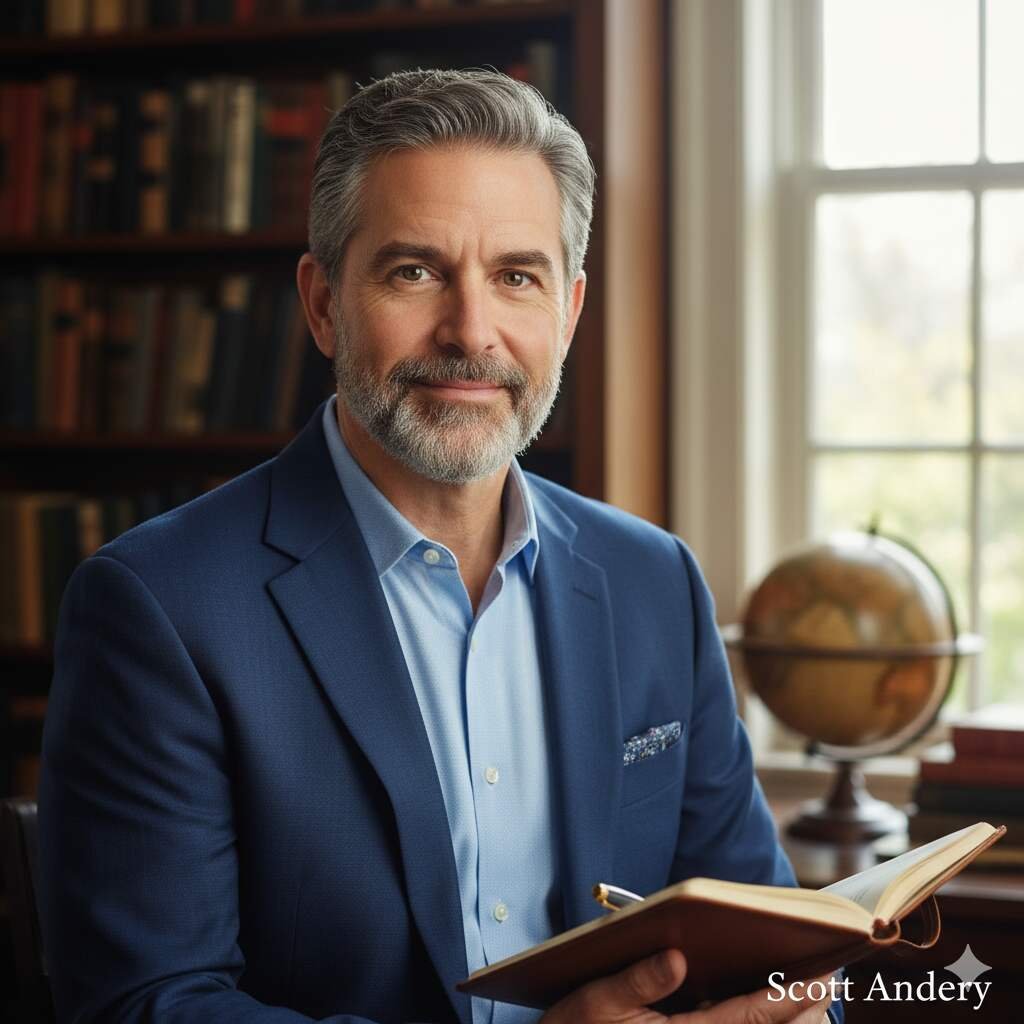
Scott Andery is a skilled Writer and SEO Expert with 7 years of experience in digital marketing, content strategy, and online branding. He helps businesses boost visibility, drive organic traffic, and achieve measurable results through data-driven SEO practices and compelling content creation.