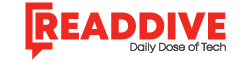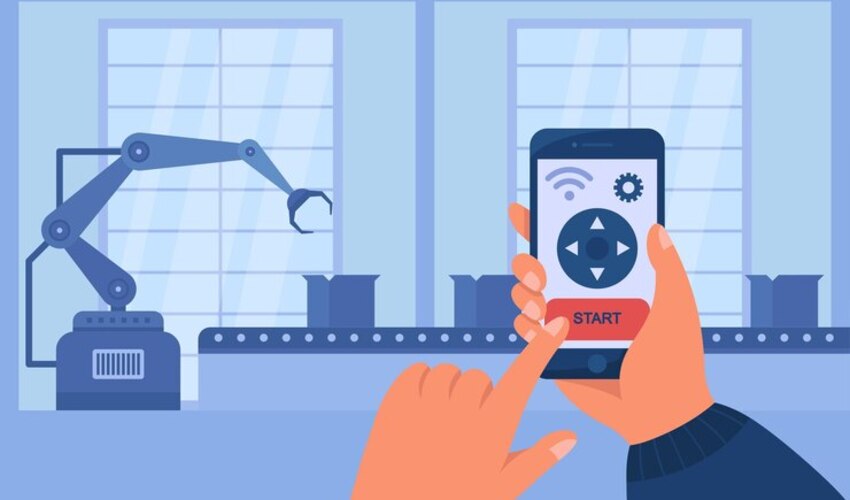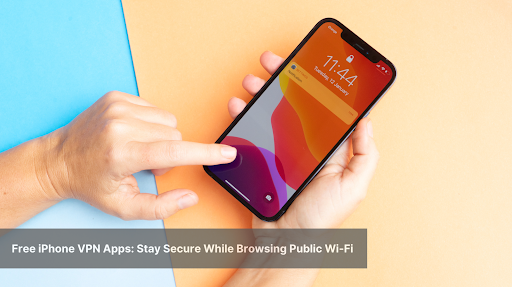Resetting your iPhone to factory default can resolve persistent software issues and restore original settings. This guide explains how to factory default iPhone step-by-step, ensuring a seamless and hassle-free process.
What does Factory Reset Mean for iPhone?
Resetting the factory deletes all data together with the settings bringing your iPhone closer to when it was new. It erases personal data, apps, as well as entirely any configurations. There are two main common reasons for doing a factory reset, these are to solve some problems or to sell the gadget.
Why You May Need to Factory Reset Your iPhone?
Some of the causes encompass fixing software glitches, optimization, or correcting recurrent system glitches. Resetting is a way to free some space in the storage compartment or to delete malicious settings. It is also recommended before giving out the device or even selling it out.
Things You Should Know Before Factory Resetting Your iPhone
First, copy your data, call it important, to iCloud or your computer. That one shut down your Apple ID account to prevent the activation lock. Make sure your iPhone retains battery charge or if not plug in your iPhone in order to have an enjoyable experience.
How to Factory Reset an iPhone
There are two ways of how you can try to reset your iPhone; through the settings app or through a computer using iTunes or Finder. Some or the other methods are suitable for such circumstances like forgotten passcodes, unresponsive devices etc. Select the one that fits your current requirement the best.
-
Factory Default iPhone Using Settings
-
Open “Settings” on your iPhone.
-
Navigate to “General” and tap “Transfer or Reset iPhone.”
-
Select “Erase All Content and Settings” to start the reset process.
-
Enter your passcode and Apple ID password if prompted.
-
Confirm to complete the reset process.
-
Factory Reset iPhone with iTunes or Finder
-
Connect your iPhone to a computer using a USB cable.
-
Open iTunes (Windows) or Finder (macOS 10.15 and later).
-
Select your iPhone and click “Restore iPhone.”
-
Follow on-screen instructions to finish resetting.
What to Do when You Forget Your Passcode
If you lost your passcode, then you should use recovery mode on iPhone. Connect your device to a computer then follow the recovery in iTunes or Finder. Please make sure to have your Apple ID details just in case you want to reactivate your iPad.
Using iCloud to Factory Default Your iPhone Remotely
-
Visit iCloud.com and sign in with your Apple ID.
-
Select “Find iPhone” and choose your device.
-
Click “Erase iPhone” to initiate the remote reset.
-
Your iPhone will reset when connected to the internet.
How Long Should a Factory Reset Take?
It may take between 5 to 15 minutes depending on the make or the model of the iPhone. In some cases it will take longer to reset, depending on the amount of storage or the age of the hardware in the device. Do not interrupt the reset process, and it may take awhile.
Common Problems and Solutions when Doing a Factory Reset
If the reset does not stall, try restarting your iPhone and then run it again. Incase of compatibility issues then download the latest version of iTunes or Finder. For recurring problems, get help from Apple Support.
How Possible Is It to Restore Files After a Factory Reset?
But after reset, the information can not be restored on the machine without the prior copy that was created. It remains important to back up first either using iCloud or your computer before resetting. For trying to recover lost data, use third-party tools sparingly.
How Factory Reset Works On iCloud and Activation Lock
Subsequently, factory reset does not remove iCloud or activation lock. In order not to have some problems, one has to log out of iCloud before doing the resetting. According to activation lock, devices can only be reactivated with an Apple ID.
Should You Factory Reset Your iPhone?
Yes it is safe and effective means to get rid of software related issues. Only use official methods, to prevent any harm coming to your device. Third-party applications should not be used, or only obtained from trusted sources at best.
Resetting Older iPhone Models
The previous model has other reset choices but may not incorporate new structures for menus found in current sets. The general steps about the programming of your App should be followed carefully depending on your iOS version. For iOS 10 or even older menu location might be slightly different.
How to know that the factory reset was successful
After that you will be taken back to the ‘Hello’ setup screen on rebooting the computer. Discharge any potential personal data by considering early choices on the device. Click on settings and make sure default configurations are highlighted.
Final Thoughts
Understanding how to factory default an iPhone is important in managing your phones performance and security. This means having to backup data, follow instructions stringently and pick the best way depending on what you are doing. Restoring back is useful if there is suspicion of foul play, or change of ownership of the device.
FAQ’s
Q1: Will a reset delete my iPhone apps?
Yes, all apps and data will be erased.
Q2: Can I reset without an Apple ID password?
No, you need it to disable activation lock.
Q3: Does resetting update my iOS version?
No, it keeps the current version unless restored via iTunes with updates enabled.
Q4: How often should I factory reset?
Only when necessary for troubleshooting or preparing for resale.
Q5: Is it reversible?
No, but backups can restore your data afterward.
Read Dive is a leading technology blog focusing on different domains like Blockchain, AI, Chatbot, Fintech, Health Tech, Software Development and Testing. For guest blogging, please feel free to contact at readdive@gmail.com.