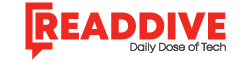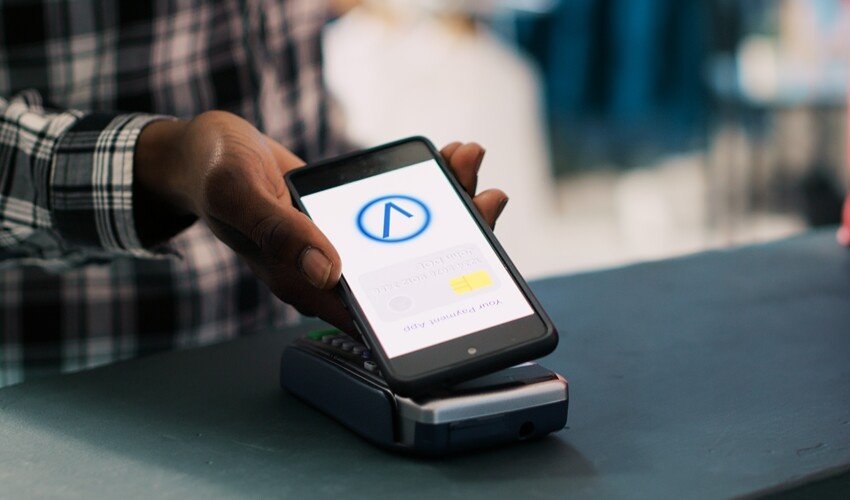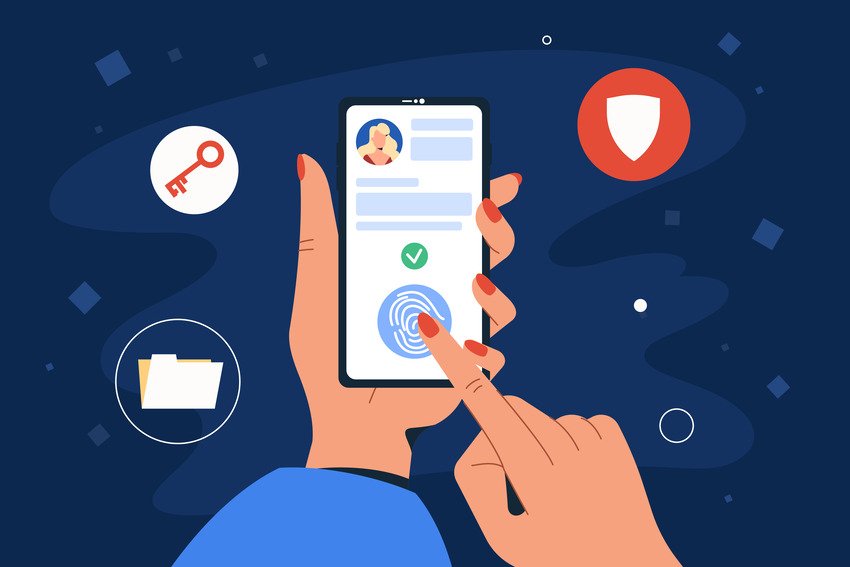Optical Character Recognition is a technique that has been used in the field of computers for many years. OCR allows computer systems to scan an image for text, and then convert this text into editable text files. Here are the 3 best OCR tools for converting an image to text:
OmniPage Ultimate
If anyone was looking for a professional OCR tool that had all the features to convert image to text, nothing is better than OmniPage Ultimate, except probably a dedicated scanner itself. OmniPage is a very premium OCR tool that costs well over $200 and is usually used by enterprises and high-end tech companies for its OCR-capabilities. Some of its most loyal customers include Amazon and Ford.
One of the best killer features of OmniPage Ultimate is that it can convert any scanner source into a digital file with high efficiency. It also provides a custom workforce so users can perform various functions.
FreeOCR
FreeOCR is an open-source Optical Character Recognition software that is developed for the Windows platform. It is a free alternative to dozens of other OCRs on the market. Some of the best features of FreeOCR include:
- Supports scanning from Twain scanners – so users can easily convert their scanned documents into text.
- Open and edit PDFs – FreeOCR provides the ability to easily open and convert scanned PDF images into editable text files.
- Import options – FreeOCR works even with Windows XP and can import images in the formats of Tiff, JPEG, and other popular formats. It can even export images in JPG or similar formats.
The only thing that FreeOCR does not provide is converting handwriting to editable text. Printed text in images can, however, be easily converted.
OnlineConvertFree
If you are looking for an online website that can convert your desired images into text, no website beats the features of onlineConvertFree. This website is multi-purpose and can be used to virtually convert all popular formats into various options. Naturally, this also includes converting images into text. You can convert pdf to text (OCR PDF) as well as convert image to text without needing any sort of platform. It is free and works just as intended without unnecessary loopholes.
How to convert image to text:
Here is a simple step-by-step guide on how to convert image to text on onlineconvertfree.com:
- Head over to Onlineconvertfree.com and have your PDF or scanned image file ready to be processed.
- Click “Choose File” or drag your desired image file into the Choose File blue box.
- The website should promptly upload and quickly give the user the option to choose from file formats.
- Click “Convert all to” and you will find several options besides Documents including .doc, .docx,. OXPS, pdf and .rtf.
- Click on the big blue “Convert” button and your image will be converted into your desired format.
- Scroll a little down, and you will find the option to download your converted document file.
Final Thoughts:
We hope that this simple guide on the several OCR products was able to help you find the best OCR tools for text recognition. We recommend using an online OCR because it will save you the hassle of downloading and installing dedicated programs on your computer systems.
Read Dive is a leading technology blog focusing on different domains like Blockchain, AI, Chatbot, Fintech, Health Tech, Software Development and Testing. For guest blogging, please feel free to contact at readdive@gmail.com.