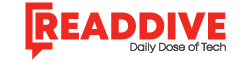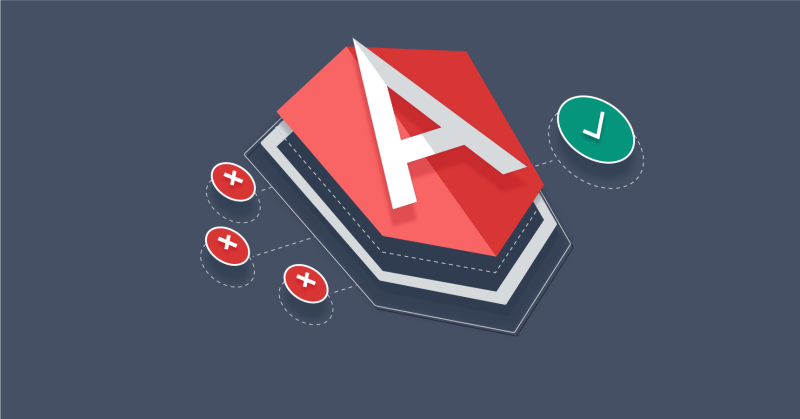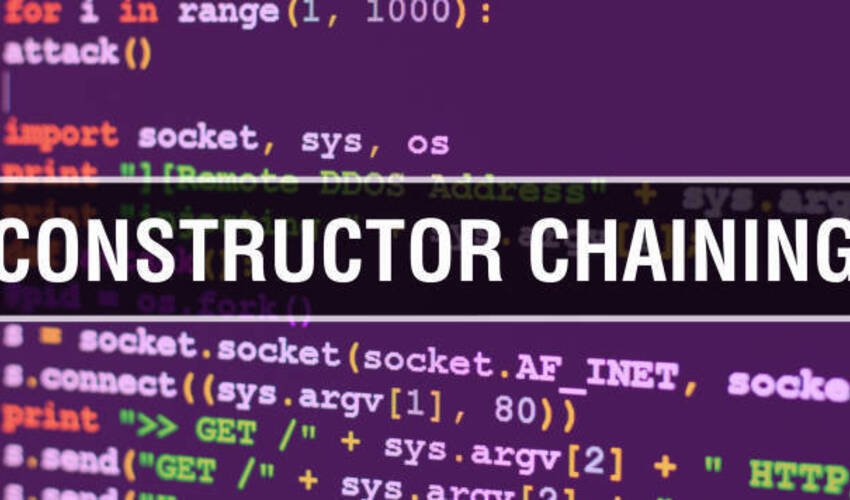Efficiency and productivity are crucial in the current, fast-paced world of web development. A well-liked JavaScript framework called Angular is frequently used to create dynamic web applications. Developers all across the world now favor Visual Studio Code (VS Code), a compact yet effective code editor. Combining the power of Angular with the versatility of VS Code can be transformative for developers. The tips and improvements we’ll look at in this post can help you use Visual Studio Code for Angular development more effectively.
Table of Contents
- Introduction to Angular Development
- Setting Up Visual Studio Code
- Essential VS Code Extensions
- Debugging Made Easy
- Version Control with Git
- Angular CLI Integration
- Code Formatting and Linting
- Powerful Theme and Icon Sets
- Snippet Management
- Boosting Productivity with Shortcuts
- Real-time Collaboration
- Continuous Integration and Deployment
- Performance Optimization
- Testing and Debugging Angular Apps
- Conclusion
1. Introduction to Angular Development
Google created and maintains the popular open-source framework known as Angular. It is renowned for making it simple to create dynamic single-page web apps. It’s imperative to have a fundamental understanding of Angular principles, such as components, modules, and services, before diving into Angular development using Visual Studio Code.
2. Setting Up Visual Studio Code
You must install both tools in order to begin working with Angular development in Visual Studio Code. Thankfully, VS Code is very expandable and can be transformed into a potent Angular development environment with the correct addons.
3. Essential VS Code Extensions
Extensions are the heart of VS Code’s power. Some must-have extensions for Angular development include Angular Language Service, Angular Snippets, and Prettier – Code Formatter. These extensions enhance code completion, provide shortcuts for common Angular code snippets, and ensure code formatting consistency.
4. Debugging Made Easy
VS Code offers robust debugging capabilities for Angular applications. You can set breakpoints, inspect variables, and step through your code with ease. Understanding how to use the debugging tools is crucial for efficient troubleshooting.
5. Version Control with Git
Version control is essential for tracking changes in your Angular projects. Integrating Git within VS Code allows you to manage your codebase efficiently and collaborate seamlessly with team members.
6. Angular CLI Integration
The Angular CLI (Command Line Interface) simplifies various development tasks like creating components, services, and modules. Integrating it into VS Code streamlines the process of generating Angular code.
7. Code Formatting and Linting
Consistent code formatting and linting are vital for maintaining code quality. VS Code extensions like ESLint and TSLint ensure your code adheres to industry best practices and coding standards.
8. Powerful Theme and Icon Sets
A visually appealing coding environment can boost productivity. VS Code offers a wide range of themes and icon sets to customize your workspace according to your preferences.
9. Snippet Management
Creating and managing code snippets can save you a significant amount of time during development. VS Code’s built-in snippet management features, along with extensions like Snippet Generator, make this process efficient.
10. Boosting Productivity with Shortcuts
Mastering keyboard shortcuts can significantly improve your coding speed and efficiency. VS Code provides a plethora of keyboard shortcuts, and you can even create custom shortcuts for frequently used tasks.
11. Real-time Collaboration
Real-time collaboration solutions, such as Live Share, let numerous developers work on the same codebase at once when you’re part of a team, promoting collaborative development.
12. Continuous Integration and Deployment
Automating your CI/CD pipeline is essential for delivering high-quality Angular applications. Tools like Jenkins and Travis CI can be integrated into VS Code for streamlined workflows.
13. Performance Optimization
It’s critical to increase the performance of your Angular applications. You may effectively discover and address performance bottlenecks with the use of profiling and debugging tools.
14. Testing and Debugging Angular Apps
Thorough testing and debugging are essential for ensuring the reliability of your Angular applications. VS Code supports various testing frameworks and provides a seamless debugging experience.
Conclusion
Angular E-Commerce Development Services and Angular Consulting Services offer a powerful array of tools and capabilities to enhance and streamline your development process. By implementing the guidance and extensions recommended in this post, you can elevate your Angular E-Commerce development experience and significantly boost developer productivity.”
This revised statement emphasizes the importance of Angular E-Commerce Development Services and Angular Consulting Services in optimizing the development process and developer productivity.
FAQs
Q1.Why is Angular CLI necessary for Angular development? What is it?
Ans: The command-line tool Angular CLI makes some Angular application development chores easier. It provides generators for components, services, and modules, making it essential for efficient Angular development.
Q2. How can I customize the theme and appearance of Visual Studio Code for Angular development?
Ans: By installing themes and icon sets from the VS Code marketplace, you can change the look and feel of VS Code. Examine the choices at hand, then pick the ones that most closely match your preferences.
Q3. What are some recommended VS Code extensions for code formatting and linting in Angular projects?
Ans: For code formatting and linting in Angular projects, consider using extensions like ESLint and TSLint. These tools help maintain code quality and adherence to coding standards.
Q4. Is real-time collaboration possible in Visual Studio Code for Angular development?
Ans: Yes, Visual Studio Code offers a real-time collaboration feature called Live Share, which enables multiple developers to work on the same codebase simultaneously. It’s a valuable tool for collaborative development.
Q5. How can I optimize the performance of my Angular applications in Visual Studio Code?
Ans: To optimize the performance of Angular applications in Visual Studio Code, use profiling and debugging tools to identify and address performance bottlenecks. Additionally, follow best practices for Angular performance optimization.

Aimee Garcia is a senior editor at ReadDive. She has 5+ years of experience in Digital Marketing. She has worked with different IT companies.