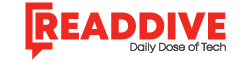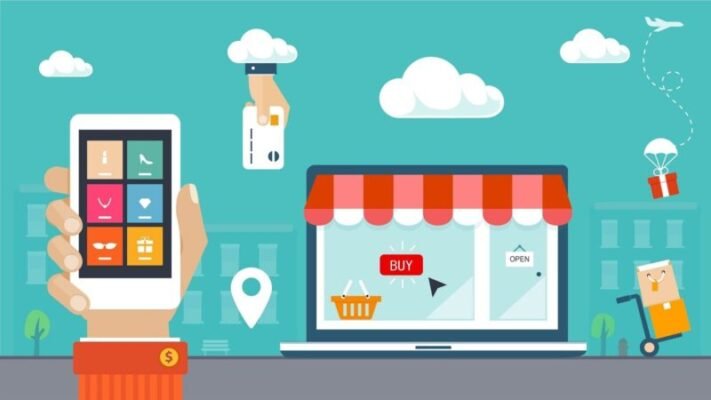WordPress is a powerful and free content management system. More than 30% of live websites on the internet use the WordPress platform. It is a dominant, fast, and globally-preferred e-commerce platform. There are various reasons for that, but the most significant are; the WordPress platform manages all business and content operations hassle-freely. Above all, WordPress is free! Moreover, It helps to create SEO-friendly websites. Learn about eCommerce SEO services.
Let’s dive into how you can set up your WordPress e-commerce store.
Select your desired domain name
The URL of the website is its domain name. There are various sites available from where one can buy the desired name domain. WordPress is free itself, but you will require to pay for the domain name. The domain name pricing starts at US$10/year. It is good to keep the domain name short, memorable, and as near to the brand.
Install WordPress
One can install WordPress in two ways:
- Single-click install via hosting dashboard.
- Manual WordPress installation.
The single-click installation is easy to do. You can select the providers who offer such installation services. Manual WordPress installation is a tedious job. You need to download WordPress and then upload it to the hosting dashboard. Therefore, if you have the option of Single-click installation, go for it.
Choose an Ecommerce Plugin
A WordPress eCommerce store/website is distinct from a standard WordPress website by how we sell products straight from our site. WordPress has no native eCommerce features, and one can get this functionality by installing an eCommerce plugin.
WooCommerce
WooCommerce is the most successful e-commerce plugin of WordPress. WooCommerce adds e-commerce functionality to any website and makes it an electronic store. WooCommerce is free for beginners. But for the extensions and additional functionality, users have to pay. The free features of the WooCommerce include cart and checkouts, product pages, payment methods, label printing and shipping, and google analytics, MailChimp, Facebook integration.
Following are the steps to install and configure WooCommerce.
- To install the WooCommerce WordPress plugin, you have to log in to your WordPress dashboard.
- Go to the plugin option on the vertical menu on the left-hand side.
- In the Search bar, search for WooCommerce and click on install.
- The installation will take some time. After that, click on Activate.
- After plugin activation, WordPress will render a setup page to you.
- It will ask for some business details like your e-store name, product types, etc.
- Next is the payment setup methods. You can choose whatever payment type suits you. The most used payment methods are PayPal and Stripe.
- After payment method selection, you have to select the shipping methods as per your shipping zone. WooCommerce shows the rates of respective shipping zones as well.
- After the installation and configuration, WooCommerce will recommend some recommended plugins to comply with your e-store. But it is up to you which you select or skip it for later use.
Now you can add products to your WooCommerce WordPress e-store.
After configuration, you will render to the page showing you a message to add products in your e-store. If you do not want to add products now, you can go back to your dashboard and add products later by clicking Products in the left-hand vertical menu.
When you click on it, you can go to the product page. Here you can see a button displaying Add New on it. When you click on it, you will require to fill the following fields:
- Product name you want to add.
- Its price.
- The picture of your product should include a front image and a back image.
- There is an option for additional product pictures. In case you want to add a detailed image of your product.
- Product description. It should be detailed and cover all aspects of the respective product.
- After that, there is a product category to choose it from the given options.
- Short item description that includes highlights of your product.
Viola! You have completed your e-store setup.
WooCommerce is a powerful WordPress plugin that offers product grouping as well. It includes six main item varieties.
- Simple products.
- Grouped products.
- Affiliate or external products.
- Virtual products.
- Mixed Products.
- Downloadable products.
The product category selection will help your product to get better reach, engagement, and traffic. That is why among various e-commerce plugins, WooCommerce stands out.
It is a fact that if the user has some prior tech knowledge, WordPress is the most suitable platform for them. But do not worry with our step by step guide bare-bone guide to set up your eCommerce store on WordPress, we are sure that you have got knowledge about hosting, domain name, WordPress installation, and WooCommerce store set up. If you want to try any other WordPress eCommerce plugins, you need to complete a similar installation and activation process. However, the configuration will be different for different plugins.
Read Dive is a leading technology blog focusing on different domains like Blockchain, AI, Chatbot, Fintech, Health Tech, Software Development and Testing. For guest blogging, please feel free to contact at readdive@gmail.com.